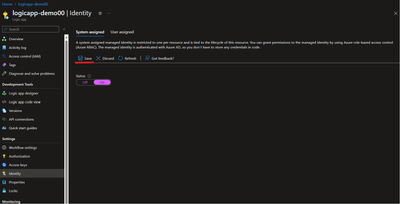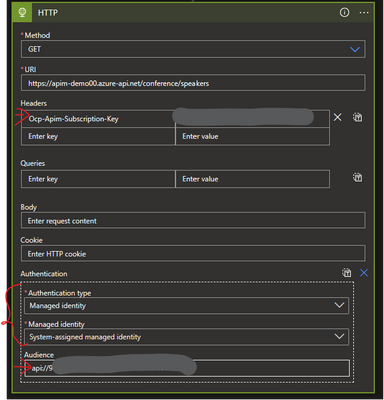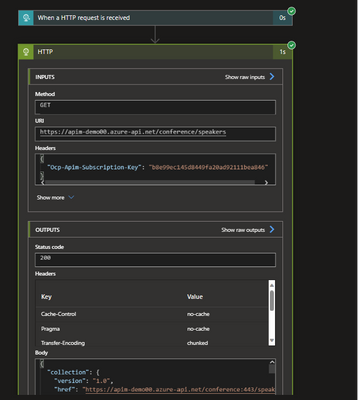Seamless Integration: Leveraging Managed Identities to Invoke API Management from Azure Logic App
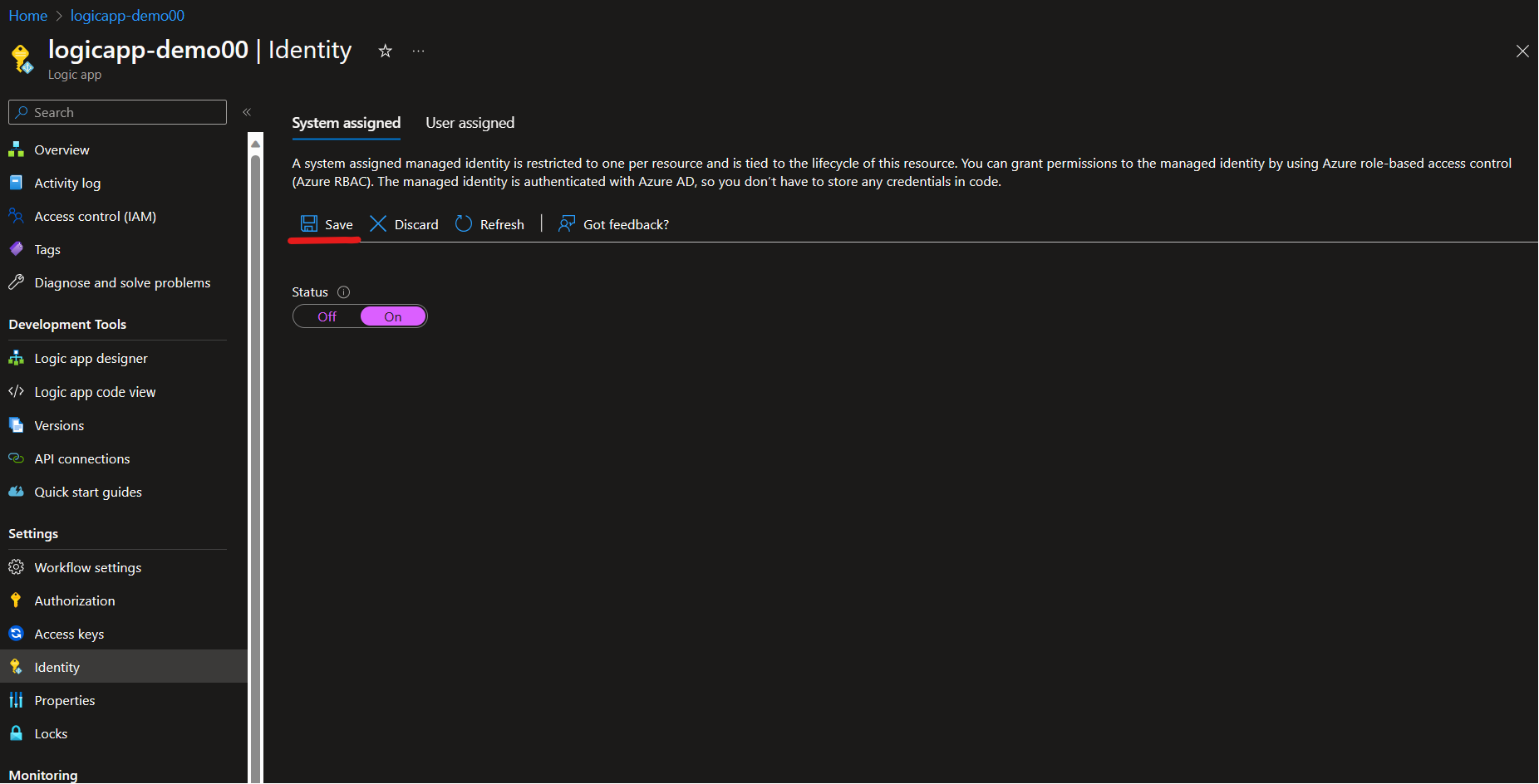
Organizations are continuously looking for ways to streamline their processes, enhance security, and improve the overall efficiency of their operations. One common challenge faced by businesses is securely accessing and managing APIs while ensuring the confidentiality and integrity of data.
In this blog, we'll explore how organizations can leverage Azure Logic App and Managed Identities to achieve seamless integration with Azure API Management, simplifying authentication and enhancing security.
Managed Identities provide a secure way for Azure services and resources to authenticate themselves to other Azure services, eliminating the need for explicit credentials or secrets. They allow services like Azure Functions and Azure Logic Apps to access other resources securely without the complexities of managing credentials.
High level steps:
Step 1: Register an application in Azure AD to represent the logic app(client application)
Step 2: Create a managed identity for Logic App
Step 3: Associate the Managed Identity to the Application Role
Step 4: Configure Logic App to trigger HTTP Action to invoke the API
Step 5: Configure a JWT validation policy in the APIM to pre-authorize requests
Step 6: Testing - Trigger the logic app to run
Step 1: Register an application in Azure AD to represent the logic app(client application)
- In your Azure Portal, go to Azure Active Directory, select App Registrations
- Select New registration
- When the Register an application page appears, enter your application's registration information:
- In the Name section, enter a meaningful application name that will be displayed to users of the app, such as client-app.
- In the Supported account types section, select an option that suits your scenario.
- Leave the Redirect URI section empty
- Select Register to create the application.
- On the app Overview page, find the Application (client) ID value and record it for later.
- Under the Manage section of the side menu, select Expose an API and set the Application ID URI with the default value. Record this value for later.
- Under the Manage section of the side menu, select App roles then click Create app role:
- In the Display name, enter a meaningful role name for example: AddRole
- Allowed member types: select Applications
- Value: example: AddRole
- Description: <as necessary>
- Do you want to enable this app role? checked
- Click Apply
- Record the role ID for later
- Repeat the step 8 to add additional App roles (if any) supported by your API.
Step 2: Create a managed identity for Logic App
You can either use system assigned managed identity or user assigned managed identity.
System assigned managed identity is tied directly to the lifecycle of the Azure resource which its assigned. When you delete the resource, the managed identity is also removed. Each resource can have only one System Assigned Managed Identity, and it can't be shared with other resources.
User Assigned Managed Identities, as the name suggests, are created explicitly by users within Azure AD. You can create them independently of Azure resources. Unlike System Assigned Managed Identities, User Assigned Managed Identities are not tied to a specific Azure resource's lifecycle. They are created and deleted independently of any resource. It can be associated with one or more Azure resources, allowing you to share the identity across different resources.
To learn more about it refer this link.
I have used system assigned managed identity for Logic App.
- Go to the Azure Portal (https://portal.azure.com/).
- Navigate to the Logic App you want to configure with Managed Identity.
- Under the Logic App's "Settings," click on "Identity."
- In the "Identity" blade, enable the System-assigned Managed Identity for your Logic App. Click "Save."
Step 3: Assign Managed Identity access to the Application Role using powershell
Use the below script in azcli powershell to assign managed identity access to the application role
I have used the script from Microsoft docs link
Step 4: Configure Logic App to trigger HTTP Action to invoke the API
In your Logic App workflow:
- Add an HTTP action to make requests to the APIM API endpoint
- Provide the API endpoint in the URI and select the method
-
Add the Ocp-Apim-Subscription-Key HTTP header to the request, passing the value of a valid subscription key. (you can fetch it from APIM)
-
Add authentication header and select the Authentication type as Managed Identity, select system-assigned managed identity and audience as the Application ID URI you recorded from the step 1.
Step 5: Configure a JWT validation policy in the APIM to pre-authorize requests
Add the following Validate JWT policy to <inbound> policy section of your API which checks the value of the audience claim in an access token obtained from Azure AD and checks the additional claims for the app role and returns an error message if the token is not valid. Refer this link for more information.
Step 6: Testing - Trigger the logic app to run
Trigger your Logic App to run, and it will use its Managed Identity to authenticate and make requests to the APIM resource.
That's it! Your Logic App is now configured to access the API Management resource using Managed Identity.
Conclusion:
The Managed Identity seamlessly handles authentication to Azure API Management, eliminating the need for managing credentials or tokens manually. Although the setup process might initially appear complex, the long-term benefits are invaluable.
With this approach, you've effectively established a password less solution for your internal API interactions. This is especially valuable for projects involving extensive system integrations, where simplicity, security, and streamlined workflows are paramount. Embracing Managed Identities paves the way for a future where secure, hassle-free API communication becomes the norm.
Published on:
Learn moreRelated posts
Automating Business PDFs Using Azure Document Intelligence and Power Automate
In today’s data-driven enterprises, critical business information often arrives in the form of PDFs—bank statements, invoices, policy document...
Azure Developer CLI (azd) Dec 2025 – Extensions Enhancements, Foundry Rebranding, and Azure Pipelines Improvements
This post announces the December release of the Azure Developer CLI (`azd`). The post Azure Developer CLI (azd) Dec 2025 – Extensions En...
Unlock the power of distributed graph databases with JanusGraph and Azure Apache Cassandra
Connecting the Dots: How Graph Databases Drive Innovation In today’s data-rich world, organizations face challenges that go beyond simple tabl...
Azure Boards integration with GitHub Copilot
A few months ago we introduced the Azure Boards integration with GitHub Copilot in private preview. The goal was simple: allow teams to take a...
Microsoft Dataverse – Monitor batch workloads with Azure Monitor Application Insights
We are announcing the ability to monitor batch workload telemetry in Azure Monitor Application Insights for finance and operations apps in Mic...
Copilot Studio: Connect An Azure SQL Database As Knowledge
Copilot Studio can connect to an Azure SQL database and use its structured data as ... The post Copilot Studio: Connect An Azure SQL Database ...
Retirement of Global Personal Access Tokens in Azure DevOps
In the new year, we’ll be retiring the Global Personal Access Token (PAT) type in Azure DevOps. Global PATs allow users to authenticate across...
Azure Cosmos DB vNext Emulator: Query and Observability Enhancements
The Azure Cosmos DB Linux-based vNext emulator (preview) is a local version of the Azure Cosmos DB service that runs as a Docker container on ...