Rehosting On-Prem Process Automation when migrating to Azure
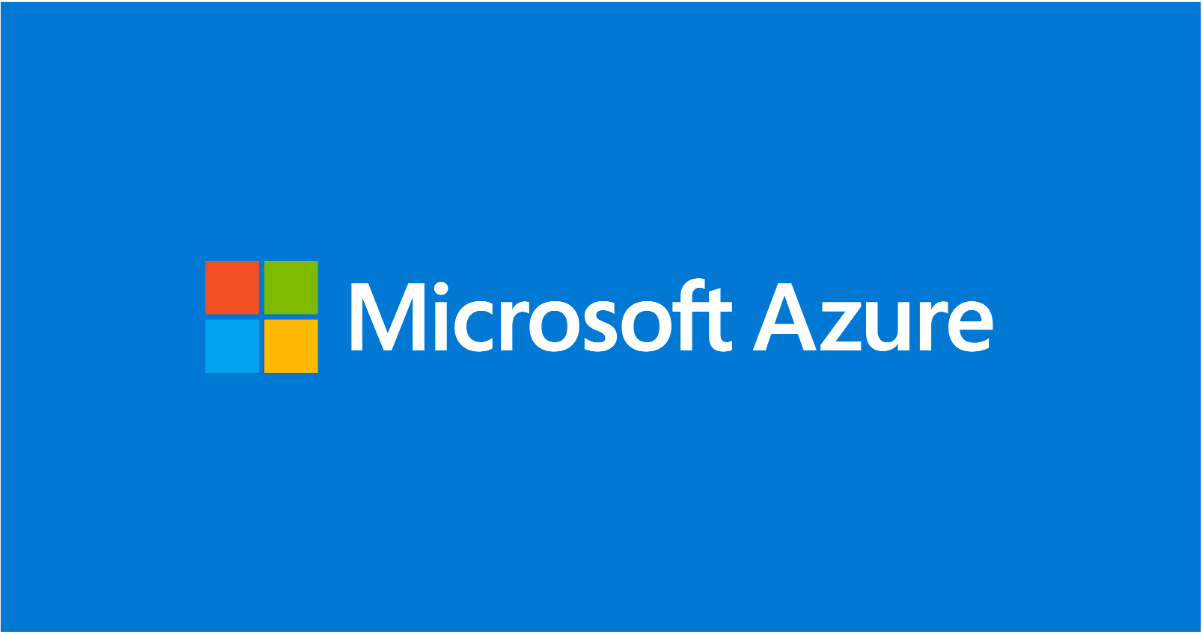
Many enterprises seek to migrate on-premises IT infrastructure to cloud for cost optimization, scalability, and enhanced reliability. During modernization, key aspect is to transition automated processes from on-premises environments, where tasks are automated using scripts (PowerShell or Python) and tools like Windows Task Scheduler or System Center Service Management Automation (SMA).
This blog showcases successful transitions of customer automated processes to the cloud with Azure Automation, emphasizing script re-use and modernization through smart integrations with complementing Azure products. Using runbooks in PowerShell or Python, the platform supports PowerShell versions 5.1, and PowerShell 7.2. To learn more, click here.
Additionally, Azure Automation provides seamless certificate authentication with managed identity, eliminating the need to manage certificates and credentials while rehosting. Azure Automation safeguards the keys and passwords by wrapping the encryption key with the customer-managed key associated to key vault. Integration with Azure Monitor coupled with Automation’s native job logs equip the customers with advanced monitoring and error/failure management. Azure Automation platform efficiently manages long-running scripts in the cloud or on-premises with resource limits options with Hybrid runbook worker. Hybrid runbook worker also equips you to automate workloads off-Azure while utilizing the goodness of Azure Automation runbooks.
Rehosting on-premises operations with minimal effort covers scenarios listed below. Additional efforts involve modernizing scripts for cloud-native management of secrets, certificates, logging, and monitoring. –
- State configuration management - Monitor state changes in the infrastructure and generate insights/alerts for subsequent actions.
- Build, deploy and manage resources - Deploy virtual machines across a hybrid environment using runbooks. This is not entirely serverless and requires relatively higher manual effort in rehosting.
- Periodic maintenance - to execute tasks that need to be performed at set timed intervals like
- purging stale data or reindex a SQL database.
- Checking for orphaned computer and users in Active Directory
- Windows Update notifications
- Respond to alerts - Orchestrate a response when cost-based (e.g. VM cost consumption), system-based, service-based, and/or resource utilization alerts are generated.
Specifically, here are some of the scenarios of managing state configuration of M365 suite where our customer rehosted the on-premises PowerShell script to cloud with Azure Automation
Scenarios for State Configuration Management of M365 Suite
- User Permission & access control management
- Mailbox alerts configuration
- Configuring SharePoint sites availability
- Synchronizing Office 365 with internal applications
Example: Rehosting User Permission & access control management in M365 mailboxes
Here is how one of the customers rehosted a heavy monolithic PowerShell script to Azure. The objective of the job was to identify –
List of shared mailboxes --> list of permissions existing for these mailboxes --> users & groups mapped to the mailboxes --> list of permissions granted (& modified overtime) to these users/groups --> Final output with a view of Mailbox Id, Groups, Users, Permissions provided, Permissions modified (with timestamps).
1. Shared mailboxes credentials
2. Obtain shared Mailbox permissions
3. User & groups mapped to the mailboxes
4. List of permissions granted (& modified overtime) to these users/groups
As the customer modernized from On-premises to Azure via Azure Automation, the following list captures the aspects that have to be updated. The changes were mostly an improvement in terms of experience offered by Azure Automation leveraging smart integrations with other Azure capabilities and little to no reliance on custom scripts.
- Setup Logging & Monitoring methods - In On prem setup, customers authored custom scripts for logging, which was no more needed with Azure Automation. Customers utilized in-portal Azure Monitor integration to forward logs to Azure monitor, quey logs, and set up alerts for insights.
- Handling certificate authentication – Managed Identity based authentication provides improved means to store secrets and passwords without doing regular updates to code credentials. Azure Automation supports both PS script and in-built portal experience to configure Managed Identity
- Storing passwords and security keys – Key Vault integration with Azure Automation helped the customers to transition this on-prem experience seamlessly. The sample PS script below is recommended to enable Key Vault integration.
If you are currently utilizing Azure Automation for rehosting such light weight environment agnostic operations from on-prem to cloud or want to know more details, please reach out to us on [email protected].
Published on:
Learn moreRelated posts
Power Pages + Azure AD B2C: “The Provided Application Is Not Valid” Error
If you are new to configuring Azure AD B2C as Identity Provider in Power Pages, refer Power Pages : Set up Azure AD B2C After completing the s...
Segments in Customer Insights - Journeys: Bulk delete with Power Automate
Currently its not possible to delete segments more than one at a time from the view in Dynamics 365 Customer Insights - Journeys. Why? I don’...
Organise UI Elements in Power Automate Desktop
In recent months, I have begun using Power Automate Desktop for automated testing within Power Apps. In this post I will have a look at how w...
Semantic Reranking with Azure SQL, SQL Server 2025 and Cohere Rerank models
Supporting re‑ranking has been one of the most common requests lately. While not always essential, it can be a valuable addition to a solution...
How to read Global Choice/Optionset Metadata from Dataverse from Power Automate using HTTP Dataverse WebAPI Call
In this blog You will learn How to read Global Choice/Optionset Metadata from Dataverse from Power Automate using HTTP Dataverse WebAPI Call. ...
How Azure Cosmos DB Powers ARM’s Federated Future: Scaling for the Next Billion Requests
The Cloud at Hyperscale: ARM’s Mission and Growth Azure Resource Manager (ARM) is the backbone of Azure’s resource provisioning and management...
How to read Local Choice/Optionset Metadata from Dataverse from Power Automate using HTTP Dataverse WebAPI Call
In this blog You will learn How to read Local Choice/Optionset Metadata from Dataverse from Power Automate using HTTP Dataverse WebAPI Call. W...
3 approaches to reshape data in Power Automate Efficiently
Earlier this week I was asked to reshape data in Power Automate. Having an array of data that needs to be reshaped just sot that an API can ta...