Education scenarios with Azure Lab Services and Azure Virtual Desktop
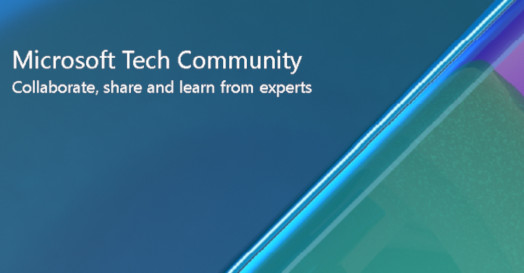
Azure has a range of offerings used by educational institutions across the globe. This guide will provide an overview of Azure Lab Services, how it is distinct from Azure Virtual Desktop, as well as share some common use cases for each.
What is Azure Lab Services?
Azure Lab Services enables institutions to quickly set up and manage classroom labs in the cloud.
An educator or facilitator can set up learning environments across Windows or Linux VMs with Marketplace images or customize the exact software and files to include, assign lab VMs to students, manage the student roster, and control students’ VM usage to track engagement as well as manage costs. Students can see all their lab resources in a single view and connect to lab VMs for their projects, assignments, and classroom exercises. Azure Lab Services can also be integrated with Canvas and Teams.
Azure Lab Services is a managed service that simplifies the experience of using Azure resources for teaching and learning. This means that Azure Lab Services fully manages the cloud infrastructure running behind the labs on behalf of the institution. For more information, refer to the Azure Labs documentation.
Azure Lab Services scenarios
Azure Lab Services is best suited to:
- Enable educators to set up and manage VMs without technical expertise
- Provide learning environments that can be deleted and easily recreated as needed
- Track lab engagement and minimize costs by managing students’ usage hours on the VMs
- Estimate costs using a simplified pricing model
- Provide students with admin access to their own individually assigned VM environment
- Link lab environment with existing tools like Canvas and Teams
- Create labs with Windows and Linux VMs from a variety of machine sizes including GPU and high memory/CPU
- Network isolation of cloud-based lab VMs as they are not required to be domain joined
Below are a few types of classes that institutions run with Azure Lab Services:
- Computer programming class – A computer programming class may include a development environment with specific software versions, IDEs like Visual Studio, debugging tools, and emulators. This type of class may also require students to make configuration changes to the VM environment itself.
- Data science class – Data science courses are like computer programming classes in that student workloads involve a variety of frameworks and tools. The process to train machine learning models is often GPU\CPU intensive where students may need access to specific hardware for optimal performance.
- Cybersecurity class – In a cybersecurity class, students need access to several VM environments so that they can practice scenarios where one VM demonstrates a vulnerability, and another is used to exploit the vulnerability. For this class, each student is provided a Windows Server host VM that has several nested VMs and can be completely isolated from your network.
- Digital design class – Students can be assigned a GPU-based lab that includes digital arts and media software like Adobe Creative Cloud or Autodesk, to run on a wide range of devices, including older devices and Chromebooks. A license server can be connected from on-premises or hosted in Azure.
For more information on how to leverage Azure Lab Services for common lab environments, refer to the class types overview.
What is Azure Virtual Desktop?
Azure Virtual Desktop (AVD) is Azure’s platform desktop and app virtualization service. Azure Virtual Desktop, formerly Windows Virtual Desktop, is not necessarily education-specific and addresses a wide range of scenarios.
Azure Virtual Desktop enables organizations to securely deliver Windows virtual desktops and remote apps with maximum control to any device from a flexible cloud virtual desktop infrastructure (VDI) platform. Azure Virtual Desktop can bring together Microsoft 365 and Azure to provide users with the only multi-session Windows 11 and Windows 10 experience, with exceptional scale and reduced IT costs.
Azure Virtual Desktop is a managed service since it oversees the connections to VMs; however, organizations have greater responsibility when it comes to configuring and managing the involved AAD tenant and infrastructure. For more information, refer to the Azure Virtual Desktop documentation.
Azure Virtual Desktop scenarios
Azure Virtual Desktop is best suited to:
- Give access to individual Windows line-of business or Microsoft 365 apps
- Provide users with continuous, 24-hour access to apps or desktop environments
- Minimize costs by sharing and scaling pooled VMs across users
Here are some educational use cases where Azure Virtual Desktop is ideal to use:
- Virtual computers for libraries or offices – Institutions looking to replace general-use Windows computers, such as library computers, with a cloud-based offering can use a virtualized environment for this purpose. For example, library computers usually provide students with access to basic applications such as Office and a browser.
- Accounting class that only needs Excel – Azure Virtual Desktop’s remote app virtualization is ideal for classes that only need to provide students with access to a single application. For example, an accounting class where the students need to learn and have access to Excel.
There are additional factors that should be considered when choosing between these two offerings. The following table summarizes key comparison points based on the current functionality for each offering.
How are they different?
Refer to the following guide to explore the differences between Azure Lab Services and Azure Virtual Desktop.
|
|
Azure Lab Services |
Azure Virtual Desktop |
Introduction
|
|
|
|
Overview |
Azure Lab Services is a cloud-based lab platform to easily set up and provide on-demand access to preconfigured virtual machines (VMs) to support educational scenarios like teach a class, train professionals, run a hackathon or a hands-on lab, and more. Simply define your needs and the service will roll the lab out to your audience. Users access all their lab VMs from a single place.
|
Azure Virtual Desktop (formerly Windows Virtual Desktop) is a flexible cloud virtual desktop infrastructure (VDI) platform that securely delivers virtual desktops and remote apps with maximum control and is optimized for flexibility. |
|
Pricing
|
Each VM incurs cost when run by students which is measured in lab units (bundled compute, network, snapshots, and disks). Billing in this simplified model is at an hourly rate where you only pay for active usage and nothing when VMs are turned off. Azure Lab Services Pricing If lab images are saved to a compute gallery or advanced networking is enabled, additional costs may be incurred. Costs related to Azure Lab Services
|
Pricing includes user access rights (with an option to use eligible licenses like M365 or CAL) and Azure infrastructure costs (storage, compute, and network) based on usage. Azure Virtual Desktop pricing Azure Virtual Desktop consumption costs are the sum of all Azure resource charges for users accessing an AVD host pool. Understanding total Azure Virtual Desktop deployment costs
|
Setup
|
|
|
|
Lab Management |
Educators have a simplified experience (that requires no technical expertise) to easily set up and manage labs within the policies established by their IT department.
|
IT will likely need to set up and manage the pool of VMs and related resources since technical expertise and access to the institution’s Azure subscription is required. |
|
Lab VM Types |
Labs can be created with predefined Windows or Linux VMs. VM sizing with Azure Lab Services
|
VMs can be provisioned with Windows versions. Linux VMs are not supported.
|
|
Integrations
|
There is Canvas integration as an inherited app. Students only need Canvas permissions. Instructors will need both Azure and Canvas permissions. Azure Lab Services within Canvas Azure Lab Services can be set up as a Teams app to sync class rosters and streamline the student experience. Alternatively, Teams can be installed in lab as a collaboration tool. Azure Lab Services within Microsoft Teams Azure Lab Services has AAD Group support where a class roster can be synced from a designated AAD Group. Add lab users from an AAD Group with Azure Lab Services
|
Teams can be installed within Azure Virtual Desktop for chat and collaboration. Use Microsoft Teams on Azure Virtual Desktop Azure Virtual Desktop supports AAD groups and AAD join. |
IT admin
|
|
|
|
Customize and Reuse Lab VMs |
Labs can be created with custom VM images. Recommended approaches for creating custom images for labs - Azure Lab Services Labs can be configured with templates that grant permission for instructors to specific software or files. RBAC roles with Azure Lab Services Azure Labs supports free Marketplace images that can be utilized across multiple labs, subscriptions, and regions. Specify marketplace images for a lab in Azure Lab Services Save custom images to Azure Compute Gallery or bring a custom image from a VHD. Recommended approaches for creating custom images for labs
|
A custom image can be used with Azure Virtual Desktop that contains all the apps and configuration settings for deployment. Create an Azure Virtual Desktop golden image
A virtual hard disk (VHD) image can also be uploaded to Azure to provision Azure Virtual Desktop. Prepare and customize a VHD image of Azure Virtual Desktop - Azure Azure Virtual Desktop supports capturing images in a Compute Gallery or as a managed image. |
|
Cost control |
IT admins and educators can limit exactly how many hours that a student can access a lab VM by setting user schedules and quotas – this ensures the budget is never exceeded. Idle settings can also be configured to shutdown inactive lab VMs. |
IT admins can save costs in Azure Virtual Desktop sharing VMs across users and scaling VMs to automatically start\stop during specified hours. There is no ability to set user quotas. |
|
Session Sharing |
Students are each assigned their own dedicated VM where they connect using a single session.
|
Azure Virtual Desktop supports dedicated VMs, it also supports multi-session with Windows 11 and Windows 10, which allows multiple concurrent user sessions for cost savings, not collaboration. Multiple students can share a host VM in separate sessions. Windows 10 and Windows 11 Enterprise multi-session with Azure Virtual Desktop |
Instructor
|
|
|
|
Customize Lab VMs |
Instructors may be granted permission to prepare labs with specific software or files for students to use. |
Azure Virtual Desktop labs are typically configured by an IT admin. |
|
LMS Integration |
When a lab is created in Canvas, Azure Lab Services will sync with the class roster. Azure Lab Services within Canvas
|
Azure Virtual Desktop does not have direct LMS support. |
|
Teams Integration
|
Azure Lab Services can be integrated with Teams to sync class rosters and streamline the student experience. Alternatively, Teams can be installed in lab as a collaboration tool. |
Teams can be installed within Azure Virtual Desktop for chat and collaboration. |
Student
|
|
|
|
Student Account Access |
Students connect using a Microsoft account unless using Canvas. There is an option to link a non-Microsoft account with a Microsoft account. Azure Lab Services does not require AAD domain joining, which allows students to connect to the lab VM that is isolated from a school network. Student accounts with Azure Lab Services Access a VM (student view) in Azure Lab Services from Canvas |
Users will need to authenticate through Azure Active Directory (AAD). Azure Virtual Desktop supports hybrid identities through AAD, including Active Directory Federation Service (AD FS) and hybrid AAD-joined session hosts. |
|
Device Connection |
Students may connect from any device that has a native remote desktop client installed; this includes Windows, Android, MacOS or iOS device. Default connectivity for Windows is RDP and default connectivity for Linux is SSH. How to connect to an Azure Lab Services VM
|
Same as Azure Labs. In addition, Azure Virtual Desktop supports thin clients, and web access. Compare the features of the Remote Desktop clients for Azure Virtual Desktop |
|
Persistent Student Workspace |
Students’ work and data on the VM is persistent across sessions until a lab’s template VM is republished, or the lab is deleted. Accelerated lab setup guide for Azure Lab Services Students can save their work across external locations like OneDrive, GitHub, or Azure Files. |
With FSLogix profile containers, users have persistent access to their user settings and their user profile folder which includes subfolders such as Desktop, Documents, Music, Pictures, etc. User profiles are maintained across VMs and when VMs are reimaged. Users may be assigned their own dedicated VM so that their work and data is persistent across sessions for the lifetime of the VM. |
|
Login |
Students can be assigned a VM with either an admin or non-admin login. |
Students can be granted a local user account on the VM or can be configured with admin account on a dedicated VM. |
Can they be used together?
Yes! Many schools use Azure Lab Services and Azure Virtual Desktop as complementary solutions to meet their requirements in a secure, cost-effective way.
If you would like to learn more, please review these case studies of schools across the globe pairing the services together to enable remote learning.
Published on:
Learn moreRelated posts
Automating Business PDFs Using Azure Document Intelligence and Power Automate
In today’s data-driven enterprises, critical business information often arrives in the form of PDFs—bank statements, invoices, policy document...
Azure Developer CLI (azd) Dec 2025 – Extensions Enhancements, Foundry Rebranding, and Azure Pipelines Improvements
This post announces the December release of the Azure Developer CLI (`azd`). The post Azure Developer CLI (azd) Dec 2025 – Extensions En...
Unlock the power of distributed graph databases with JanusGraph and Azure Apache Cassandra
Connecting the Dots: How Graph Databases Drive Innovation In today’s data-rich world, organizations face challenges that go beyond simple tabl...
Azure Boards integration with GitHub Copilot
A few months ago we introduced the Azure Boards integration with GitHub Copilot in private preview. The goal was simple: allow teams to take a...
Microsoft Dataverse – Monitor batch workloads with Azure Monitor Application Insights
We are announcing the ability to monitor batch workload telemetry in Azure Monitor Application Insights for finance and operations apps in Mic...
Copilot Studio: Connect An Azure SQL Database As Knowledge
Copilot Studio can connect to an Azure SQL database and use its structured data as ... The post Copilot Studio: Connect An Azure SQL Database ...
Retirement of Global Personal Access Tokens in Azure DevOps
In the new year, we’ll be retiring the Global Personal Access Token (PAT) type in Azure DevOps. Global PATs allow users to authenticate across...
Azure Cosmos DB vNext Emulator: Query and Observability Enhancements
The Azure Cosmos DB Linux-based vNext emulator (preview) is a local version of the Azure Cosmos DB service that runs as a Docker container on ...