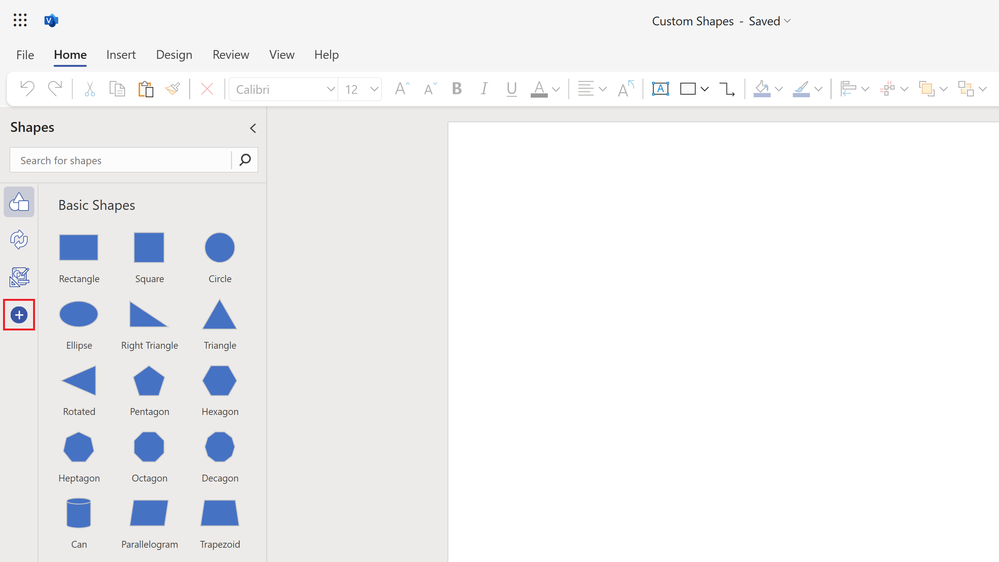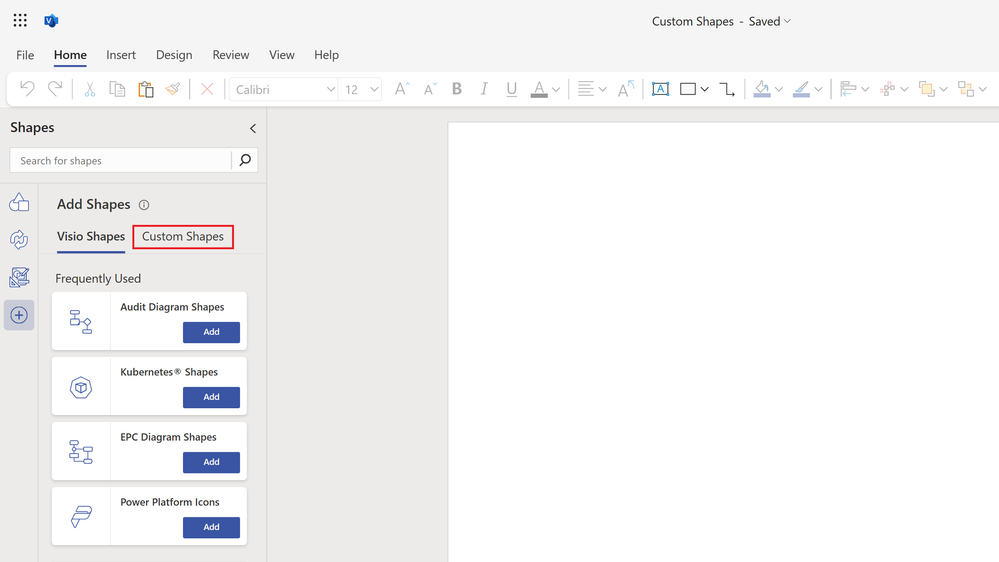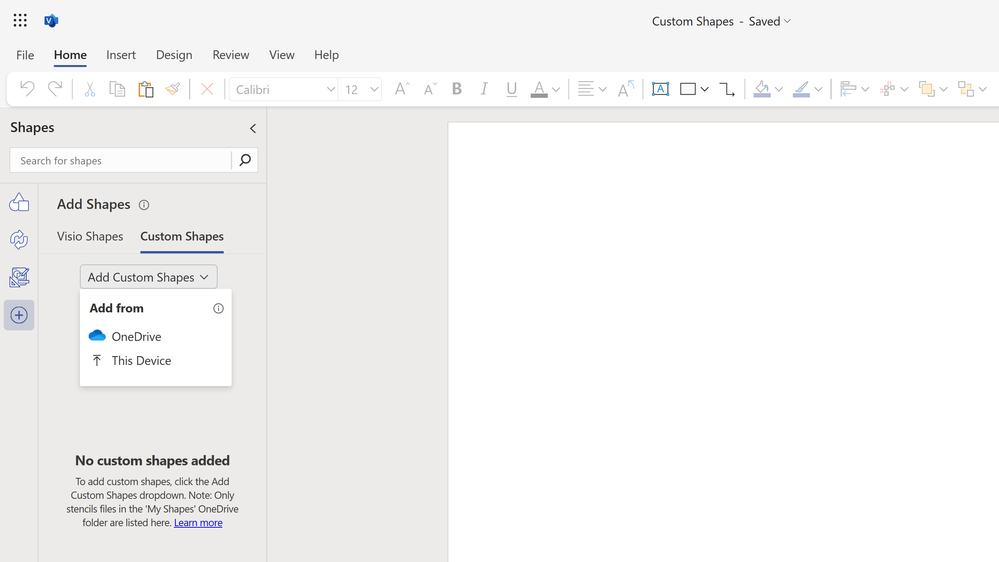Introducing custom shapes in Visio for the web
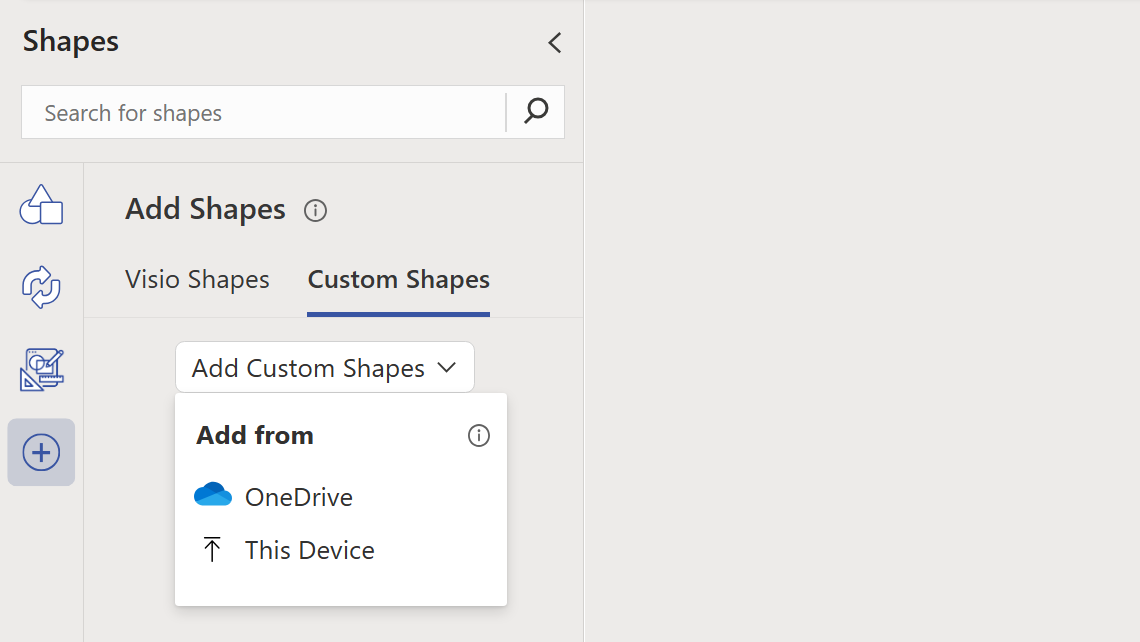
The Microsoft Visio team is excited to announce that Visio for the web will now support custom shapes, a feature that many of you have been asking for! Users with a Visio Plan 2 license will be able to import custom shapes in the form of a Visio stencil file (.vssx), which can be created using the Visio desktop app or downloaded from a third-party source. You can then use the shapes to create and edit diagrams in Visio for the web—just like you do with the built-in shapes.
This feature, which is currently rolling out to users, can help to enhance your diagrams by enabling the use of shapes that are tailored to your specific needs and scenarios. For example, you can use custom shapes to represent your organization’s products, services, processes, or standards. You can also use custom shapes from third-party sources that offer specialized content for different domains and industries, such as engineering, healthcare, education, and more.
How to add custom shapes in Visio for the web
Adding custom shapes in Visio for the web is simple, but please note that a Visio Plan 2 license is required. To start, navigate to the Shapes pane and select the Plus button (+), then select the Custom Shapes tab.
A cropped image of a blank drawing in Visio for the web highlighting the Plus button in the Shapes pane.
A cropped image of a blank drawing in Visio for the web highlighting the new Custom Shapes tab in the Shapes pane.
Select the Add Custom Shapes drop-down, then select the appropriate option for uploading a custom shapes stencil (.vssx) file from a OneDrive folder or local device.
A cropped image of a blank drawing in Visio for the web demonstrating how to add a new custom shapes stencil.
Once the file is uploaded, you will see the new custom shapes available in the Shapes pane. From here, you can add the shapes to your drawing by dragging and dropping them on to the canvas.
Upload multiple stencil files and use them in the same diagram or use your custom shapes along with the built-in shapes available in Visio for the web. Any custom shapes that you upload from your local device will also get uploaded to a new “My Shapes” folder on OneDrive, where you can copy, move, edit, rename, share, and delete shapes as needed.
How to share custom shapes with others
The process for sharing your diagrams created with custom shapes is no different than sharing any diagram created in Visio for the web. However, remember to also share the stencil (.vssx) files, so others within your organization can access the custom shapes and use them in their own diagrams.
Note that, when a user first opens the diagram, they will see the custom shapes stencil pinned to the Shapes pane. If they have access to the stencil file (i.e., you’ve shared the stencil file with them), they will be able to edit the file using the same custom shapes. If they do not already have access to the stencil file, they will see an error message and the option to ask for access. Without access to the stencil, they can still view and edit the diagram using the built-in shapes in Visio for the web.
Learn more and give feedback
We hope you enjoy using custom shapes in Visio for the web and find it useful for creating more specific diagrams. To learn more about how to use custom shapes, read the support article, “Create, save, and share custom stencils”. As always, we invite you to provide any feedback or suggestions via the Visio Feedback Portal or directly in the Visio web app using “Give Feedback to Microsoft” in the bottom right corner.
Did you know? The Microsoft 365 Roadmap is where you can get the latest updates on productivity apps and intelligent cloud services. Check out what features are in development or coming soon to Visio for the web on the Microsoft 365 Roadmap.
Published on:
Learn more