Azure Windows Virtual Machine Activation: two new KMS IP addresses (…and why you should care)
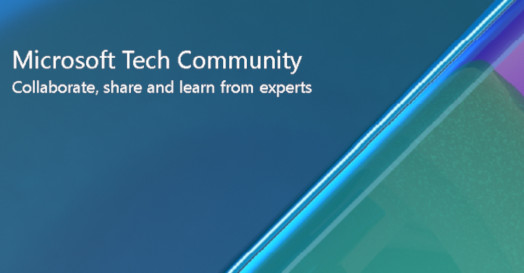
This blog contains important information about KMS IP addresses changes that may impact Windows Virtual machine activations for customers who configured custom routes or firewall rules to allow KMS IP addresses.
Who will be affected?
In July 2022, we announced two new KMS IP addresses, 20.118.99.224 and 40.83.235.53, in Azure Global Cloud via Azure Update - Generally available: New KMS DNS in Azure Global Cloud. We expect that most Azure Windows Virtual Machine customers will not be impacted; however, Azure Global Cloud customers who have followed trouble-shooting guides, like the ones listed below, to configure custom routes or firewall rules that allow Windows VMs to reach KMS IP address in the past, must take actions to include these two new KMS two new KMS IP addresses, 20.118.99.224 and 40.83.235.53. Otherwise, after October 3rd, 2022, your Windows Virtual Machines will report warnings of failing to reach Windows Licensing Servers for activation.
- https://docs.microsoft.com/en-us/troubleshoot/azure/virtual-machines/custom-routes-enable-kms-activation
- https://docs.microsoft.com/en-us/troubleshoot/azure/virtual-machines/troubleshoot-activation-problems
- https://docs.microsoft.com/en-us/azure/firewall/protect-azure-virtual-desktop
How will they be affected?
As explained in Generally available: New KMS DNS in Azure Global Cloud, most Windows Virtual Machines in Global Cloud rely on new azkms.core.windows.net for Windows Activation. The new azkms.core.windows.net is currently pointing to kms.core.windows.net. After October 3rd, 2022, azkms.core.windows.net will point to two new IP addresses 20.118.99.224 and 40.83.235.53.
For customers who follow https://docs.microsoft.com/en-us/troubleshoot/azure/virtual-machines/custom-routes-enable-kms-activation, without taking the actions to include these two new IP addresses 20.118.99.224 and 40.83.235.53 in custom routes, your Windows Virtual Machines will not be able to connect to new KMS server for Windows Activation.
For customers who follow https://docs.microsoft.com/en-us/azure/firewall/protect-azure-virtual-desktop, without taking the actions to include these two new IP addresses 20.118.99.224 and 40.83.235.53 in firewall rules, your Windows Virtual Machines will not be able to connect to new KMS server for Windows Activation.
When failing to connect to KMS server for activation, Azure Windows Virtual Machines report warnings like the following -
“We can't activate Windows on this device as we can't connect to your organization's activation server. Make sure you're connected to your organization's network and try again. If you continue having problems with activation, contact your organization's support person. Error code: 0xC004F074.”
As explained in Key Management Services (KMS) activation planning, “KMS activations are valid for 180 days, a period known as the activation validity interval. KMS clients must renew their activation by connecting to the KMS host at least once every 180 days to stay activated. By default, KMS client computers attempt to renew their activation every seven days. After a client's activation is renewed, the activation validity interval begins again”. Within the 180-day KMS activate validity interval, customers can still access the full functionality of the Windows virtual machine. Customers should fix activation issues during the 180-day KMS activation validity interval.
Action required
To customers who follow https://docs.microsoft.com/en-us/troubleshoot/azure/virtual-machines/custom-routes-enable-kms-activation, include these two new IP addresses 20.118.99.224 and 40.83.235.53 in custom routes before October 3rd, 2022.
To customers who follow https://docs.microsoft.com/en-us/azure/firewall/protect-azure-virtual-desktop, include these two new IP addresses 20.118.99.224 and 40.83.235.53 in firewall rules before October 3rd, 2022.
How to check
You can remote login to your Windows Virtual Machines and complete the following:
- Open PowerShell.
- Run the following command to confirm the connectivity to new KMS IP addresses:
test-netconnection azkms.core.windows.net -port 1688
test-netconnection 20.118.99.224 -port 1688
test-netconnection 40.83.235.53 -port 1688
- If the connections are successful, no more action is needed.
- If the connection(s) fails, you need to go to the “Action required” section.
Important timeline
- After October 3rd, 2022, most Azure Windows Virtual Machines will rely on two new KMS IP addresses 20.118.99.224 and 40.83.235.53 for Windows Activation, when azkms.core.windows.net points to these two new IP addresses.
- After March 1st, 2023, all Azure Windows Virtual Machines will rely on two new KMS IP addresses 20.118.99.224 and 40.83.235.53 for Windows Activation, when kms.core.windows.net points to 20.118.99.224.
Published on:
Learn moreRelated posts
Automating Business PDFs Using Azure Document Intelligence and Power Automate
In today’s data-driven enterprises, critical business information often arrives in the form of PDFs—bank statements, invoices, policy document...
Azure Developer CLI (azd) Dec 2025 – Extensions Enhancements, Foundry Rebranding, and Azure Pipelines Improvements
This post announces the December release of the Azure Developer CLI (`azd`). The post Azure Developer CLI (azd) Dec 2025 – Extensions En...
Unlock the power of distributed graph databases with JanusGraph and Azure Apache Cassandra
Connecting the Dots: How Graph Databases Drive Innovation In today’s data-rich world, organizations face challenges that go beyond simple tabl...
Azure Boards integration with GitHub Copilot
A few months ago we introduced the Azure Boards integration with GitHub Copilot in private preview. The goal was simple: allow teams to take a...
Microsoft Dataverse – Monitor batch workloads with Azure Monitor Application Insights
We are announcing the ability to monitor batch workload telemetry in Azure Monitor Application Insights for finance and operations apps in Mic...
Copilot Studio: Connect An Azure SQL Database As Knowledge
Copilot Studio can connect to an Azure SQL database and use its structured data as ... The post Copilot Studio: Connect An Azure SQL Database ...
Retirement of Global Personal Access Tokens in Azure DevOps
In the new year, we’ll be retiring the Global Personal Access Token (PAT) type in Azure DevOps. Global PATs allow users to authenticate across...
Azure Cosmos DB vNext Emulator: Query and Observability Enhancements
The Azure Cosmos DB Linux-based vNext emulator (preview) is a local version of the Azure Cosmos DB service that runs as a Docker container on ...