How to automate On-Demand Azure Backup for Azure Virtual Machines using PowerShell
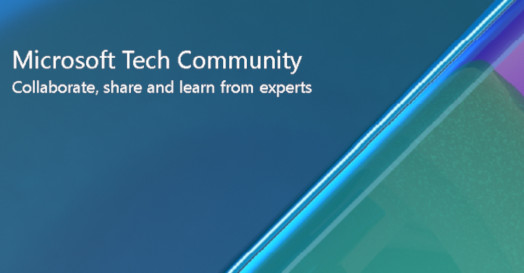
This guest post is authored by Swathi Dhanwada, Customer Engineer 2, who is frequently seen answering Azure Backup community queries.
Azure Backup supports multiple backups of Azure Virtual Machines per day using Enhanced Policy. For hourly backup, the minimum RPO is 4 hours and the maximum is 24 hours. You can set the backup schedule to 4, 6, 8, 12, and 24 hours respectively. Learn how to back up an Azure VM using Enhanced policy. This feature is only available to unprotected VMs that are new to Azure Backup. VMs that are already protected with existing policy can't be moved to Enhanced policy. To overcome this, you can run an multiple on-demand backup of a VM per day after you set up its protection. Keep these details in mind:
- If the initial backup is pending, on-demand backup creates a full copy of the VM in the Recovery Services vault.
- If the initial backup is complete, an on-demand backup will only send changes from the previous snapshot to the Recovery Services vault. That is, later backups are always incremental.
- You can’t trigger on-demand backups by disabling scheduled backup.
Below are the steps to automate the on-demand backup for azure virtual machines using Azure Automation.
Step1
Create an Automation resource with system managed identity. To assign permissions to managed identities, complete the following steps:
-
Sign in to Azure interactively using the Connect-AzAccount cmdlet and follow the instructions:
- Provide an appropriate value for the following variables and then run the script:
- Use the PowerShell
cmdletNew-AzRoleAssignment to assign a role to the system-assigned managed identity:
Step2
Verify if required modules are imported to the Automation resource. If not, import the following modules from the Modules gallery in the order given below:
Step3
Create PowerShell Runbooks in the Automation Resource. You can create multiple Runbooks based on which set of virtual machines you want to protect.
Step4
Edit the Runbook and write script to choose which virtual machines to take a backup. You can create scripts that suit your requirements.
Script to trigger on demand backup for single vm
- Save the script.
- Test the script using “Test Pane”.
- Publish the Runbook.
Step5
- Schedule the Runbook. While scheduling the Runbook, you can pass on the parameters required for the PowerShell Script.
- The sample script takes the retention as an input. So, if you need to schedule a weekly snapshot and retain for 8 weeks, create a weekly schedule as mentioned below and specify the retention as 56 days (8 weeks). You can create monthly and yearly schedules (run every 12 months) in a similar manner. You can monitor the success/failure of these backups using the “Jobs” tab of Runbooks.
Reference Documents:
Published on:
Learn moreRelated posts
Semantic Reranking with Azure SQL, SQL Server 2025 and Cohere Rerank models
Supporting re‑ranking has been one of the most common requests lately. While not always essential, it can be a valuable addition to a solution...
How Azure Cosmos DB Powers ARM’s Federated Future: Scaling for the Next Billion Requests
The Cloud at Hyperscale: ARM’s Mission and Growth Azure Resource Manager (ARM) is the backbone of Azure’s resource provisioning and management...
Automating Business PDFs Using Azure Document Intelligence and Power Automate
In today’s data-driven enterprises, critical business information often arrives in the form of PDFs—bank statements, invoices, policy document...
Azure Developer CLI (azd) Dec 2025 – Extensions Enhancements, Foundry Rebranding, and Azure Pipelines Improvements
This post announces the December release of the Azure Developer CLI (`azd`). The post Azure Developer CLI (azd) Dec 2025 – Extensions En...
Unlock the power of distributed graph databases with JanusGraph and Azure Apache Cassandra
Connecting the Dots: How Graph Databases Drive Innovation In today’s data-rich world, organizations face challenges that go beyond simple tabl...
Azure Boards integration with GitHub Copilot
A few months ago we introduced the Azure Boards integration with GitHub Copilot in private preview. The goal was simple: allow teams to take a...
Microsoft Dataverse – Monitor batch workloads with Azure Monitor Application Insights
We are announcing the ability to monitor batch workload telemetry in Azure Monitor Application Insights for finance and operations apps in Mic...