Reinventing collaboration with AI in Microsoft Loop

Microsoft Loop is the latest app from Microsoft to help teams think, plan, and create together like never before. We have been listening to many customers in our early feedback sessions, and in these sessions a pattern emerged. Every person we spoke to valued collaboration. And they continued to struggle even with the latest iteration of tools. To get past the blank page. To communicate clearly. To stay aware of the work of others. And to keep track of knowledge and resources. We hear you; this is why we're leveraging AI to reinvent collaboration. So, you can focus on the parts you love.
We are finally ready to share what we’ve been working on. And we’re excited for you to play a part in shaping this AI-powered future! To make that happen we are introducing the Experiments tab within Loop Settings, a place to opt-in to cutting-edge features.
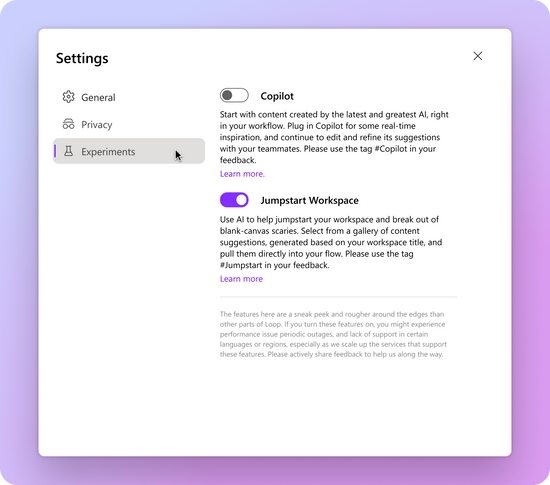
Copilot in Loop
We know that it can be hard to get started from a blank page. Finding the right word, understanding the next steps to attack a problem, and capturing an idea in writing can be a drag – or a great opportunity for a spark of inspiration.
We hope you can let Copilot spark your inspiration. With AI-powered suggestions, Copilot will generate content based on what you ask it to create. Because it’s integrated into Loop, you and your colleagues will be able to collaborate in real-time on the content it generates.
To get started, cycle through some examples with the Create, Brainstorm, Blueprint, and Describe buttons. There are many directions you can take with Copilot, so we also invite you to write your own requests from scratch. Explore and unblock collaboration with the power of AI.

Participants in our initial feedback sessions love that they can continue to work with Copilot even after it generates initial text - and we think you will too. You and your team will be able to edit the content directly and continue to build on the output by asking Copilot to change the tone, format, content, and more. The history allows you to rewind and explore without fear of losing any work. With Copilot you're in control.
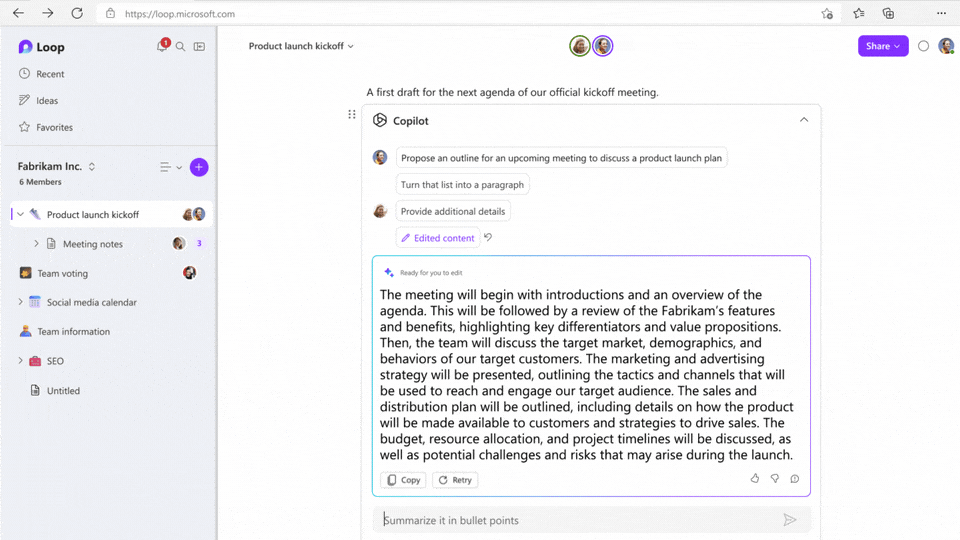
We can’t wait to see how you will use Copilot in your day-to-day work. Please share feedback with us in the comments section of this blog or in-app using #Copilot in your feedback so it routes directly to our product team.
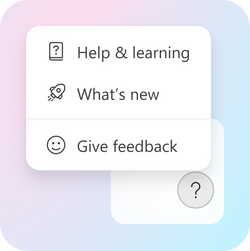
Copilot in Loop FAQ
Who can use Copilot?
- To help us scale performantly, we are starting with a limited private preview and will provide additional details to our customers about broader availability of these features at a future date.
- We’re releasing to a North American and English-only audience to start, while we scale content moderation to be complete in other languages and expand our servers globally.
- Once available and you have opted-in to the experience, you’ll have full access to Copilot. When you share Copilot components, your teammates will be able to see and edit the content in Copilot but won’t be able to Create new Copilot components or send refiners until they’ve opted-in through the experiments tab as well.
What can I use Copilot in Loop for?
There’s a ton of potential here. While we guide you towards writing requests with our examples, these should not limit how you use Copilot in Loop. With a little context and guidance, Copilot can be used for almost anything. For example, here are some things you can try:
- Spin up new content and tweak it – Copilot can help you draft a newsletter or come up with a list of ideas to get the ball rolling. Not quite, right? Don’t fret – you're in the driver’s seat. Incorporate your voice and make direct edits.
- Blueprint a plan and roll with it – Not sure what your next move is? Have a vision, but working on a plan? Ask Copilot to outline some steps that you can use as scaffolding for your work.
- Play with tone and rework it – Trust us, we get email anxiety too. If you need to explore some options before getting more eyes on a draft – just use Copilot to sample different tones and help you rephrase content based on your intent.
Once Enabled, how do I use it?
- When enabled, you will be able to opt-in by going to the Settings and more button (…) at the top right, clicking on Experiments, and toggling the Copilot setting. If the toggle is disabled for you at the moment, please check back later. We are working hard to roll this out while maintaining strong performance and reliability metrics for existing users. We encourage feedback even if you can’t use the feature.
- Once enabled, you will be able to add a Copilot component from anywhere by typing "/" (slash) on the Loop canvas.
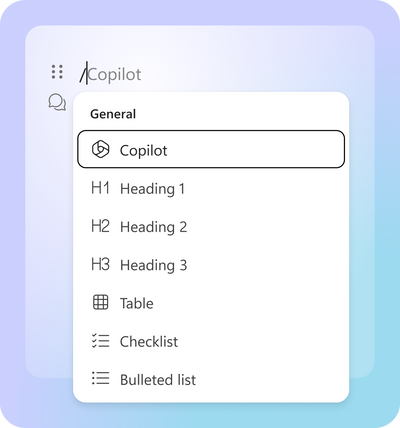
Where can I learn more about Microsoft’s commitment to Responsible AI?
- Our efforts are guided by our AI principles and Responsible AI Standard and build on decades of research on grounding and privacy-preserving machine learning. Microsoft’s work on AI is reviewed for potential harms and mitigations by a multidisciplinary team of researchers, engineers, and policy experts. We use the Azure Content Moderation Stack across our services to monitor and filter harmful content. Technologies like, InterpretML and Fairlearn help to detect and correct data bias.
- Copilot in Loop builds on our existing commitments to data security and privacy in the enterprise. Copilot automatically inherits your organization’s security, compliance, and privacy policies for Microsoft 365. Data is managed in line with our current commitments. The large language models leveraged by Copilot are not trained on your tenant data.
- Finally, we have worked to design an experience that prioritizes human agency and puts the user in control. This includes noting limitations, and we encourage users to review, fact-check, and fine-tune content based on their own knowledge and judgment.
Jumpstart workspace
When you have a vision for a project, you just want to get rolling. It’s often hard, though, because the “stuff” that makes up a project is scattered. You have to switch between different applications, make connections across existing resources, and go through the manual process of aggregating all project-related collateral. All while breaking organizational siloes.
Jumpstart helps you set the foundation. It’s designed to help you quickly cherry-pick your starting materials from a set of AI-powered suggestions. Gather important content from SharePoint or OneDrive for Business into your workspace, all without leaving the context of Loop.
Based on the name of the workspace, we begin to surface an initial set of files. If you give Loop additional context by providing a set of keywords, we’ll cast a wider net and show more suggestions. Then, all you need to do is shuffle through the result tabs, select the files you want to pull in, and click Create. They’ll show up in your Loop workspace’s left navigation pane shortly after the workspace is created.
We’re hoping that this experience will empower you to make connections beyond a simple file search. With Jumpstart, you can bring materials into the workspace that are directly – or even tangentially – related. Who knows, it might help your team spark a lightbulb moment and add depth to your project.

You can help us continue to build out this feature by leaving comments below or tagging #Jumpstart in your in-app feedback. How can our suggestions better serve your needs, even after workspace creation? What other kind of “stuff” would you want to pull into your workspace? We’re all ears.
Jumpstart FAQ
How do I enable and use Jumpstart workspace?
- Enterprise customers can opt-in to Jumpstart through the experiments tab. After opting in, hit the "Add new workspace" (+) button from the main landing page in Loop to get started.
What kind of content can I pull into my workspace?
- Files that live in OneDrive for Business or SharePoint – from apps like Word, Excel, PowerPoint, and Loop. Really, anything that you have access to with your enterprise account. But it doesn’t have to stop there, let us know what else you’d like to pull in for an even richer experience.
Stay tuned – there’s a lot in store
We also wanted to share a sneak peek of some upcoming AI-powered features that will help improve the way you work together with others. Two of the biggest pain points we hear from you are how challenging it can be for your team to quickly come up-to-speed on what happened and decide what to do next. Endless notifications and fast-moving projects make it hard to quickly determine where your time is best spent.
In the next few months, Loop will help you make sense of everything that’s going on with new AI-powered summarization capabilities. Whether it’s returning to a project after that vacation, smoothly handing off work between teammates, or getting the high-level overview of a page, these new summarization experiences will help you and your team stay in sync and on track so you can dive back in with confidence. Be on the lookout for more details soon.
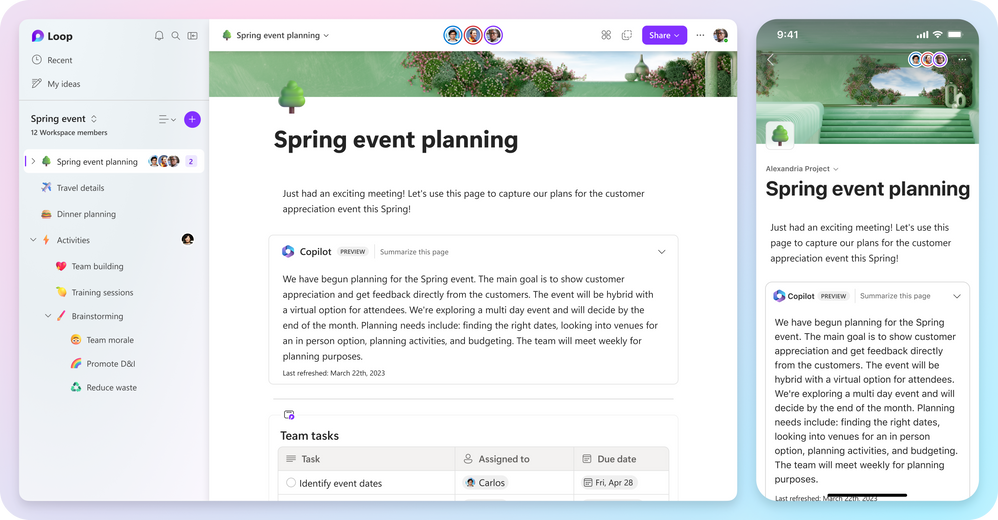
We’re excited about the path you’ve guided us to with AI in Loop – and we’d love your continued input along the way. Please be sure to keep an eye out for new features and let us know if you have any suggestions by using the #Copilot or #Jumpstart tag in your feedback, or simply leaving a comment in the comment section below.
We can't wait to see how you will use AI in Loop to uplevel your work!
Continue the conversation by joining us in the Microsoft 365 community! Want to share best practices or join community events? Become a member by "Joining" the Microsoft 365 community. For tips & tricks or to stay up to date on the latest news and announcements directly from the product teams, make sure to Follow or Subscribe to the Microsoft 365 Blog space!
Published on:
Learn more