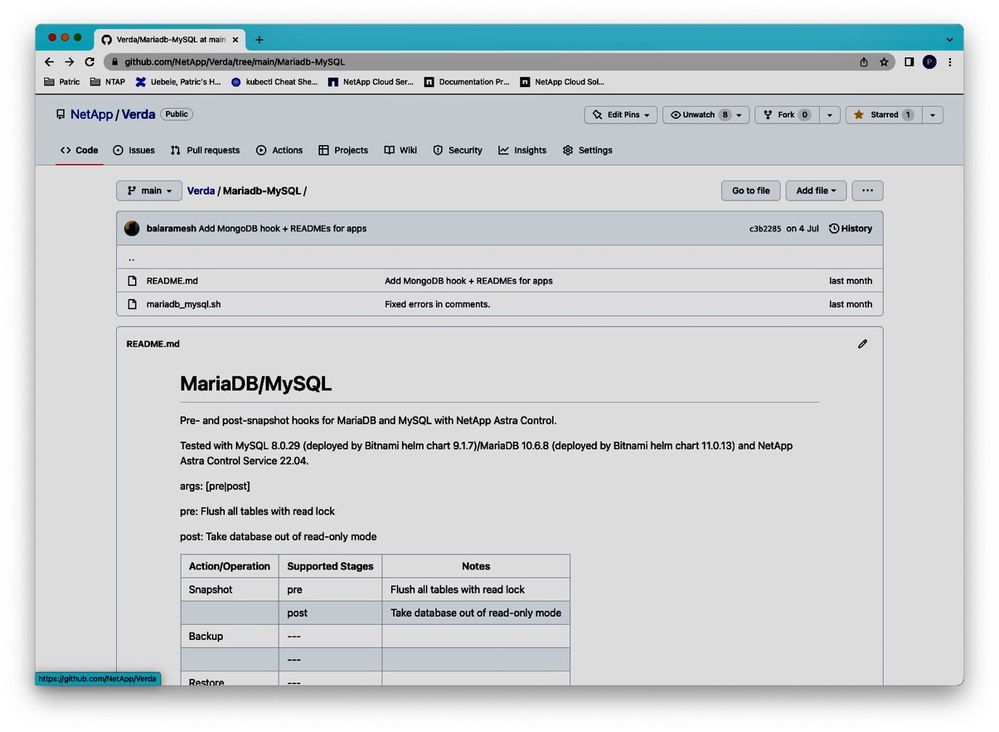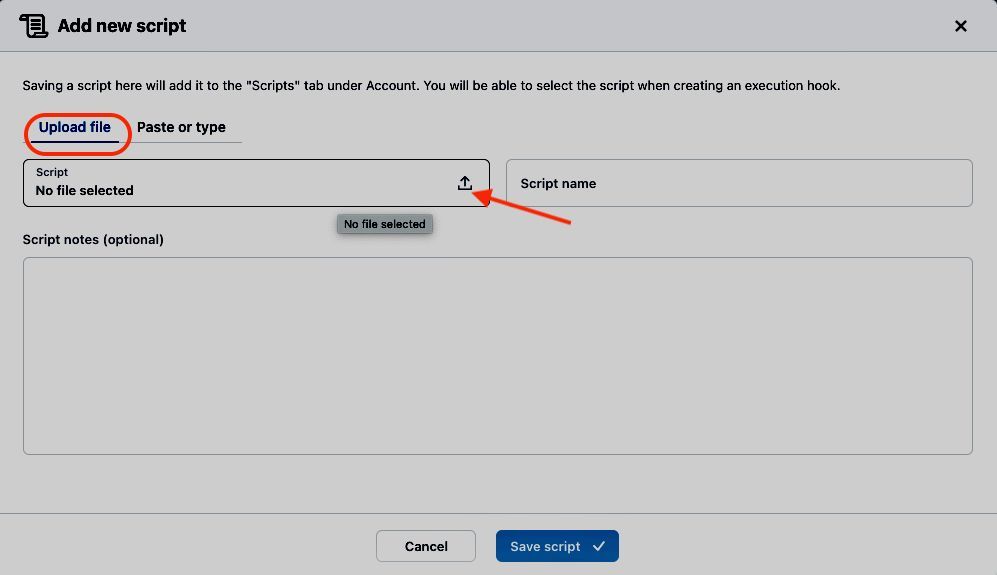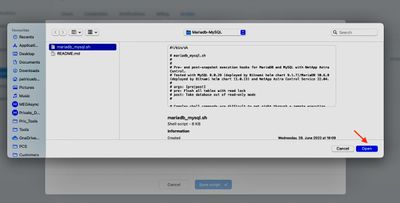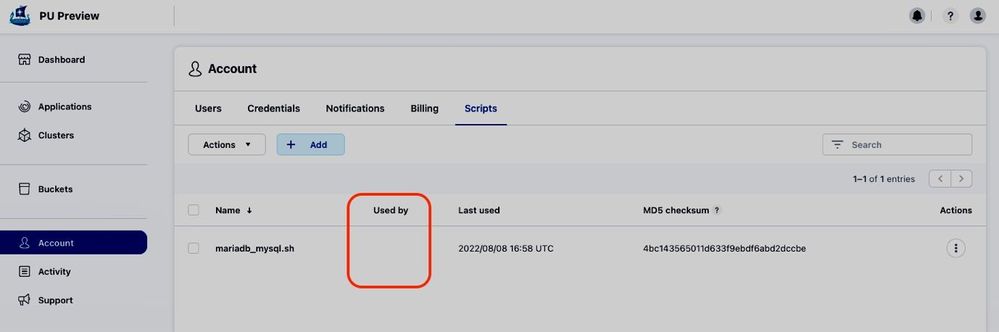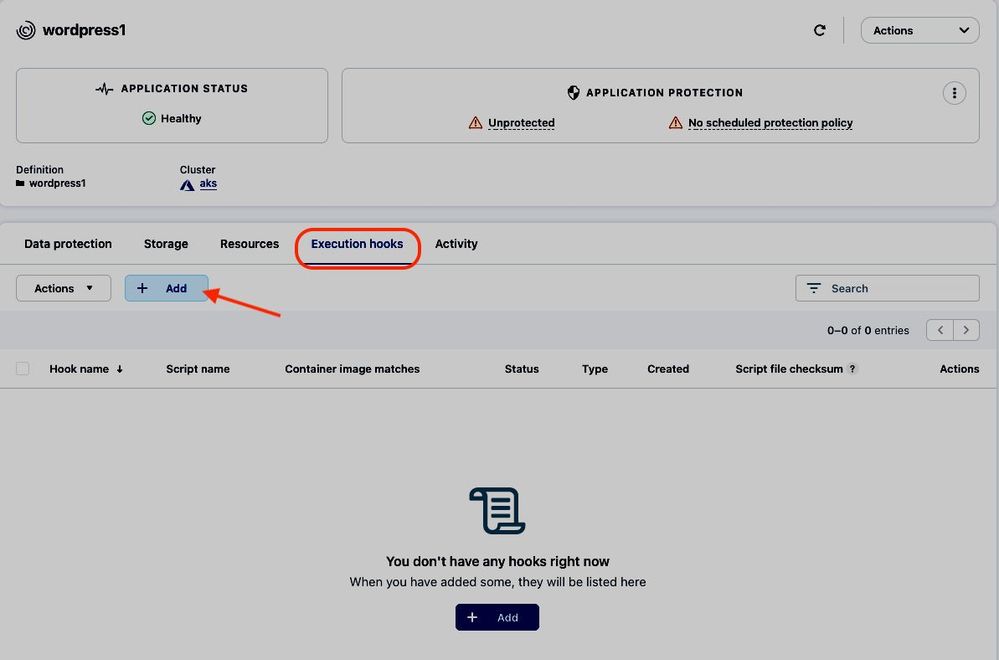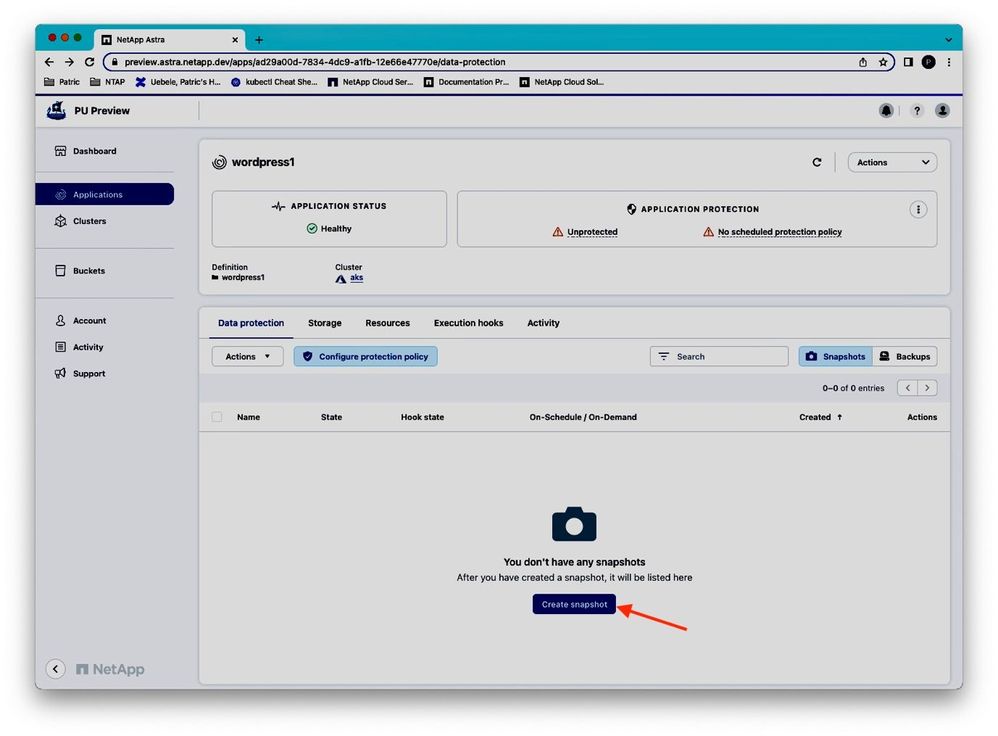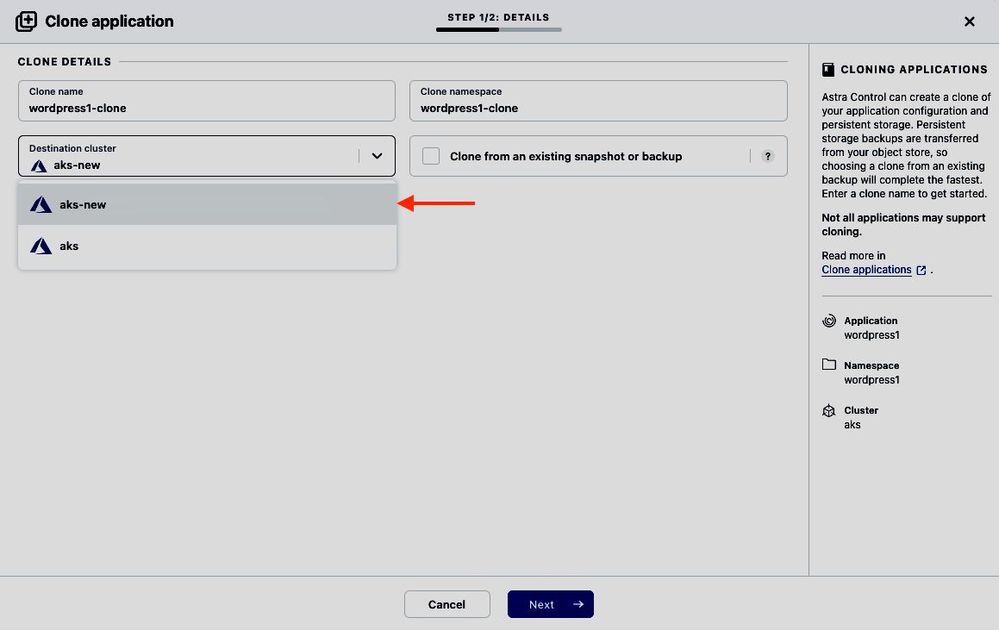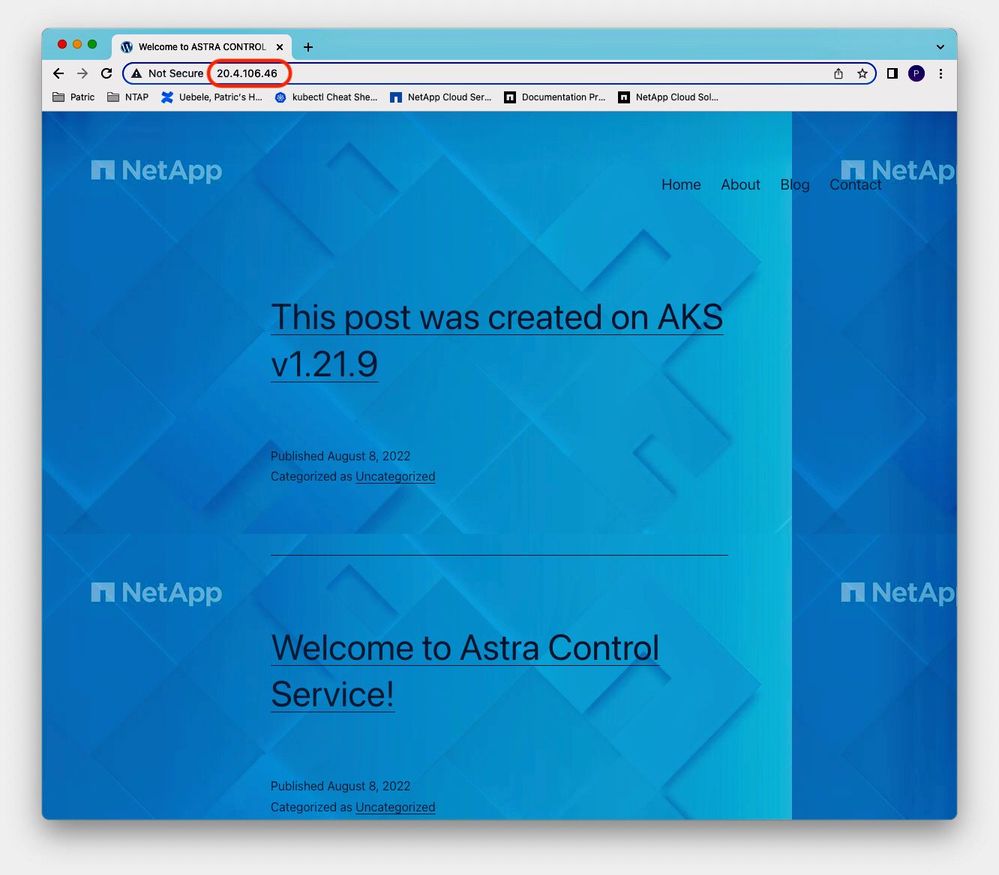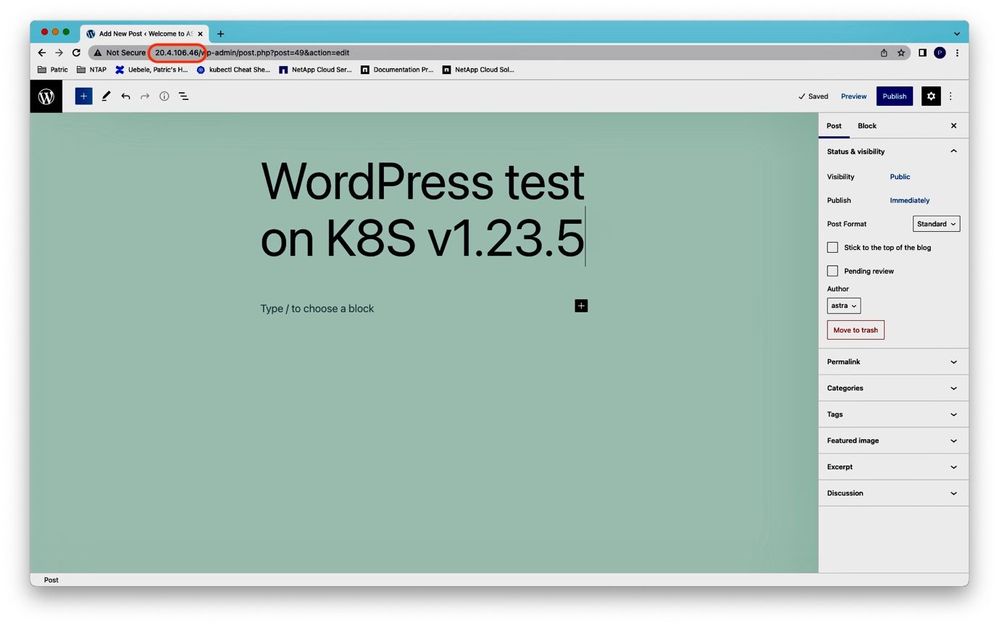Develop and test easily on AKS with NetApp® Astra Control Service® and Azure NetApp Files
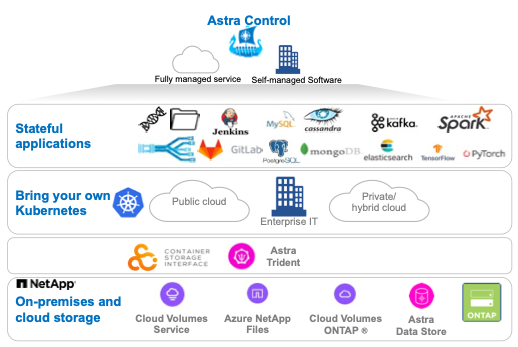
Table of Contents
Installation of sample application
Manage WordPress application with ACS
Enable application consistent snapshots
Abstract
In this article, we describe how NetApp Astra Control® can simplify development & testing (dev & test) use cases for applications running on Azure Kubernetes Service (AKS), using Azure NetApp Files as the storage service. We demonstrate how Astra Control enables application teams to easily test production applications running on AKS for compatibility with newer AKS versions before upgrading the production clusters.
Co-authors: Patric Uebele, Sayan Saha
Introduction
NetApp Astra Control is a solution that makes it easier for our customers to manage, protect, and move their data-rich containerized workloads running on Kubernetes within and across public clouds and on-premises. Astra Control provides persistent container storage that leverages NetApp’s proven and expansive storage portfolio in the public cloud and on premises. It also offers a rich set of advanced application-aware data management functionality (like snapshot and revert, backup and restore, activity logs, and active cloning) for local data protection, disaster recovery, data audit, and migration use cases for your modern apps. Astra Control provides a complete protection of stateful Kubernetes applications by saving data stored in persistent storage, but also the metadata, Kubernetes objects like deployments, config maps, services, secrets... that constitute an application in Kubernetes.
Astra Control can either be managed via its user interface, accessed by any web browser, or via its powerful REST API.
Astra Control is available in two variants:
Astra Control Service (ACS) – A fully managed application-aware data management service that supports Azure Kubernetes Service (AKS), Azure Disk Storage, and Azure NetApp Files (ANF).
Astra Control Center (ACC) – application-aware data management for on-premises Kubernetes clusters, delivered as a customer-managed Kubernetes application from NetApp.
Astra Control can support, simplify, and help automating various test/dev use cases in Kubernetes, like:
- Application mobility
- Astra Control provides the ability to move an application across namespaces, clusters, accounts, regions, and clouds. This enables a variety of use cases including Disaster Recovery (DR), Test/Dev with realistic data sets, and performance testing in isolated environments.
- Compliance audit environment
- Comply with audit requests that require reproducing an application environment configuration and state, including underlying data from a past given period.
- Cluster upgrade testing
- Understand the impact of Kubernetes and application upgrades by migrating applications in a predictable manner to an upgraded cluster. Catch and address upgrade related issues before it is too late.
Scenario
To demonstrate how Astra Control Service makes it easy to test Kubernetes upgrades, we deployed a small test environment of two AKS clusters running with different Kubernetes versions. The cluster with the older K8s version hosts a WordPress application, and with the help of Astra Control’s application cloning feature, we will test the WordPress application with its current data set on the newer K8s version. The persistent data of the WordPress application are stored in two persistent volumes, backed by Azure NetApp Files volumes.
Preparation
In our test scenario, we have prepared two AKS clusters:
- Cluster aks, running K8s v1.21.9 and hosting the WordPress application we want to test on a higher K8s version.
- Cluster aks-new, running K8s v1.23.5 to test application compatibility with this K8s version.
Both clusters are managed by Astra Control Service already, the Cluster view in ACS shows them as managed compute and displays their K8s version:
Figure 1: ACS Cluster view with managed compute.
Both clusters have persistent storage backed by Azure NetApp Files, persistent volumes will be provisioned via the Astra Trident dynamic provisioner.
Installation of sample application
We install WordPress as our sample application on cluster aks (K8s v1.21.9) in namespace wordpress1 using the latest bitnami helm chart:
~# helm install wordpress1 bitnami/wordpress --namespace wordpress1 --set wordpressUsername=astra,wordpressPassword=NetApp1! --create-namespace
NAME: wordpress1
LAST DEPLOYED: Mon Aug 8 10:07:34 2022
NAMESPACE: wordpress1
STATUS: deployed
REVISION: 1
TEST SUITE: None
NOTES:
CHART NAME: wordpress
CHART VERSION: 15.0.14
APP VERSION: 6.0.1
** Please be patient while the chart is being deployed **
Your WordPress site can be accessed through the following DNS name from within your cluster:
wordpress1.wordpress1.svc.cluster.local (port 80)
To access your WordPress site from outside the cluster follow the steps below:
1. Get the WordPress URL by running these commands:
NOTE: It may take a few minutes for the LoadBalancer IP to be available.
Watch the status with: 'kubectl get svc --namespace wordpress1 -w wordpress1'
export SERVICE_IP=$(kubectl get svc --namespace wordpress1 wordpress1 --include "{{ range (index .status.loadBalancer.ingress 0) }}{{ . }}{{ end }}")
echo "WordPress URL: http://$SERVICE_IP/"
echo "WordPress Admin URL: http://$SERVICE_IP/admin"
2. Open a browser and access WordPress using the obtained URL.
3. Login with the following credentials below to see your blog:
echo Username: astra
echo Password: $(kubectl g h^Cecret --namespace wordpress1 wordpress1 -o jsonpath="{.data.wordpress-password}" | base64 -d)
The persistent volumes of the WordPress application are backed by Azure NetApp Files volumes in storage class netapp-anf-perf-standard:
~# kubectl get all,pvc -n wordpress1
NAME READY STATUS RESTARTS AGE
pod/wordpress1-595c9db864-tftjs 1/1 Running 1 11m
pod/wordpress1-mariadb-0 1/1 Running 0 11m
NAME TYPE CLUSTER-IP EXTERNAL-IP PORT(S) AGE
service/wordpress1 LoadBalancer 10.0.45.148 51.124.229.33 80:31523/TCP,443:30023/TCP 11m
service/wordpress1-mariadb ClusterIP 10.0.208.55 <none> 3306/TCP 11m
NAME READY UP-TO-DATE AVAILABLE AGE
deployment.apps/wordpress1 1/1 1 1 11m
NAME DESIRED CURRENT READY AGE
replicaset.apps/wordpress1-595c9db864 1 1 1 11m
NAME READY AGE
statefulset.apps/wordpress1-mariadb 1/1 11m
NAME STATUS VOLUME CAPACITY ACCESS MODES STORAGECLASS AGE
persistentvolumeclaim/data-wordpress1-mariadb-0 Bound pvc-0e2b9075-84ce-4dd6-afb4-23e24d63fbe8 100Gi RWO netapp-anf-perf-standard 11m
persistentvolumeclaim/wordpress1 Bound pvc-b7f12752-d820-417f-aa5d-dcb67c569fdb 100Gi RWO netapp-anf-perf-standard 11m
Checking the Kubernetes resources in the wordpress1 namespace, we can find out the external IP address of the WordPress service: 51.124.229.33 and connect to WordPress in a browser window:
Figure 2: WordPress blog post on K8s v1.21.9.
We’ve added a blog post entry to WordPress, running on K8s v1.21.9.
Manage WordPress application with ACS
Now that WordPress is running on cluster aks, we can proceed to protecting the application with Astra Control Service. To manage the application with ACS, we first need to define it as a managed application in ACS. Astra Control regularly discovers the namespaces on the managed clusters, and we can define applications we want to manage based on the discovered namespaces. We can choose to manage an entire namespace as a single application or manage one or more apps in the namespace individually.
With the relatively simple WordPress application, it’s easiest to manage its whole namespace. We can do that for example in the details view of the cluster aks. In the Namespaces tab, we see all discovered namespaces on the cluster and can see that the namespace wordpress1 does not yet have an application associated. To do so, we select the wordpress1 namespace and define it as an application via the Actions menu:
Figure 3: Defining wordpress1 namespace as application wordpress1.
This will immediately define the contents of the wordpress1 namespace as managed application wordpress1, so we can see a link to the associated application in the list of namespaces of cluster aks now:
Figure 4: Application wordpress1 is now associated to namespace wordpress1.
Enable application consistent snapshots
To create application consistent snapshots and backups, we can leverage Astra Controls capability to include execution hooks into data protection operations. An execution hook is a custom action that you can configure to run in conjunction with a data protection operation of a managed app. For example, if you have a database app, you can use execution hooks to pause all database transactions before a snapshot, and resume transactions after the snapshot is complete to ensure application-consistent snapshots.
The NetApp-provided default pre- and post-snapshot execution hooks for specific applications have been removed in the latest release of Astra Control. These hooks, plus a variety of further sample execution hooks, are now available in the NetApp Verda GitHub repository and can be added to your Astra Control account for use as execution hooks. The scripts can also be modified to fit your environment and requirements.
The add a pre-and post-snapshot execution hook for MariaDB to our ACS account, we download the MariaDB/MySQL hook example script from the NetApp Verda GitHub repository:
Figure 5: NetApp Verda GitHub repo for execution hook example scripts.
The readme of the MariaDB/MySQL hook script details the required arguments (pre and post) and the supported operations (pre- and post-snapshot). In the Scripts tab of the Astra Control Account view, we can add scripts to the library of execution hooks of our Astra Control account:
- Click Add
Figure 6: Adding scripts to the Astra Control script library.
- Select script to upload from your local PC:
Figure 7: Upload script file to the library.
Figure 8: Upload the mariadb_mysql.sh hooks script from the Verda GitHub repo.
- Confirm or change the suggested script name and save the uploaded script to the hook script library of your Astra Control Account:
Figure 9: Save the uploaded file to the script library.
The uploaded mariadb_mysql.sh script is now available in our account’s script library. It’s not used by any execution hooks yet.
Figure 10: Astra Control script library.
To configure the uploaded mariadb_mysql.sh script as pre-and post-snapshot execution hook for the MariaDB instance in our wordpress1 app, we navigate to the Scripts tab in the app details view of the wordpress1 app and click Add to add an execution hook:
Figure 11: Adding execution hooks to wordpress1 application.
Now we can enter the details to define the pre-snapshot hook for MariaDB:
- As operation, select pre-snapshot from the drop-down list.
- As hook argument, enter pre (see the hook script or its readme for supported and required hook arguments).
- Enter a hook name – must be unique across all your managed applications.
- Enter a regular expression to determine the containers where the hook script shall be executed – based on container image matches. To find out the container image name, you can use the kubectl describe command:
# kubectl describe po wordpress1-mariadb-0 -n wordpress1 | grep Image
Image: docker.io/bitnami/mariadb:10.6.8-debian-11-r22
Image ID: docker.io/bitnami/mariadb@sha256:7ada50ba1a77a0543ab88d7fb74cc2eb914ddd4d18328a4d45e1afa1c1cb0618
- Select the mariadb_mysql.sh script from the list of available scripts in the script library.
- Click Add hook.
Figure 12: Define the pre-snapshot hook for MariaDB.
Repeating the steps above, we also add a post-snapshot hook for MariaDB:
Figure 13: Configuration of the post-snapshot hook for MariaDB.
Both hooks are now shown in the list of execution hooks for the wordpress1 app, including the container image matches:
Figure 14: Execution hooks for wordpress1.
By taking a first on-demand snapshot of wordpress1 from its data protection tab, we test the proper execution of the pre- and post-snapshot hooks:
Figure 15: On-demand snapshot creation of wordpress1.
Astra Control’s activity log does log the successful start and completion of the pre- and post-snapshot hooks during the snapshot operation:
Figure 16: Details of hooks execution in activity log.
Upgrade test
Now, we’re all set to test the WordPress application on K8s v1.23.5 before upgrading the “production” cluster, by cloning the live WordPress application to our AKS cluster aks-new, which is running on K8s v1.23.5 already.
We initiate the clone process from the application view in the ACS UI:
Figure 17: Initiate clone of live WordPress app on K8s v1.21.9
After specifying wordpress1-clone as name for the cloned WordPress application in ACS, and wordpress1-clone as namespace in which the cloned app will reside, we can define the destination cluster. Here we select the cluster aks-new from the drop-down menu, which runs on K8s v1.23.5 already. As we want to test with up-to-date application data, we don’t select an existing snapshot or backup as clone source, but let Astra Control create a fresh snapshot and backup:
Figure 18: Select cluster aks-new running K8s v1.23.5 as destination cluster.
After reviewing the clone details, we start the clone operation:
Figure 19: Review the clone information.
ACS will create an application-consistent snapshot of the WordPress application, and then take a backup (to object storage) from the snapshot. Azure NetApp Files snapshots are based on the proven ONTAP snapshot technology, so they’re fast and have no performance impact on the running application.
The backup progress can be watched in the ACS UI in the Data Protection tab of the wordpress1 application view:
Figure 20: Backup is running as part of the clone process.
After some minutes, the backup process finishes, and the restore operation on the destination cluster aks-new begins. ACS first creates the namespace wordpress1-clone on the destination cluster and then starts restoring the persistent volumes from the backup and creating the K8s resources of the application. We can watch the progress of the clone operation on the destination cluster aks-new:
~# kubectl config use-context aks-new
Switched to context "aks-new".
~#
~# kubectl get all,pvc -n wordpress1-clone
NAME READY STATUS RESTARTS AGE
pod/r-data-wordpress1-mariadb-0-rg57q 0/1 Completed 0 3m25s
pod/r-wordpress1-sdf67 1/1 Running 0 3m26s
NAME COMPLETIONS DURATION AGE
job.batch/r-data-wordpress1-mariadb-0 1/1 2m50s 3m25s
job.batch/r-wordpress1 0/1 3m26s 3m26s
NAME STATUS VOLUME CAPACITY ACCESS MODES STORAGECLASS AGE
persistentvolumeclaim/data-wordpress1-mariadb-0 Bound pvc-e7ee741e-363f-4d0c-ab78-93ebf8f2ff7a 100Gi RWO netapp-anf-perf-standard 3m27s
persistentvolumeclaim/wordpress1 Bound pvc-6998f7e4-e54f-4250-ab01-12f87c9a3111 100Gi RWO netapp-anf-perf-standard 3m27s
Once the restore operation finishes, all the resources will come up and we can find the external IP address of the cloned WordPress app wordpress1-clone on cluster aks-new:
~# kubectl get all,pvc -n wordpress1-clone
NAME READY STATUS RESTARTS AGE
pod/wordpress1-686775fff8-47mrb 1/1 Running 0 85s
pod/wordpress1-mariadb-0 1/1 Running 0 83s
NAME TYPE CLUSTER-IP EXTERNAL-IP PORT(S) AGE
service/wordpress1 LoadBalancer 10.0.181.20 20.4.106.46 80:32390/TCP,443:30838/TCP 83s
service/wordpress1-mariadb ClusterIP 10.0.251.162 <none> 3306/TCP 83s
NAME READY UP-TO-DATE AVAILABLE AGE
deployment.apps/wordpress1 1/1 1 1 85s
NAME DESIRED CURRENT READY AGE
replicaset.apps/wordpress1-686775fff8 1 1 1 85s
NAME READY AGE
statefulset.apps/wordpress1-mariadb 1/1 83s
NAME STATUS VOLUME CAPACITY ACCESS MODES STORAGECLASS AGE
persistentvolumeclaim/data-wordpress1-mariadb-0 Bound pvc-e7ee741e-363f-4d0c-ab78-93ebf8f2ff7a 100Gi RWO netapp-anf-perf-standard 5m16s
persistentvolumeclaim/wordpress1 Bound pvc-6998f7e4-e54f-4250-ab01-12f87c9a3111 100Gi RWO netapp-anf-perf-standard 5m16s
We can now connect to the cloned WordPress application running on K8s v1.23.5 on cluster aks-new and see that it came up with the latest blog post entry:
Figure 21: Cloned WordPress application running on K8s v1.23.5.
To test for write access to WordPress, let’s create another blog post...:
Figure 22: Adding a blog post in the cloned WordPress app on K8s v1.23.5.
...which works without problems:
Figure 23: Blog post added successfully in the cloned WP app.
We can conclude that the WordPress application is functioning properly on K8s v1.23.5.
Summary
This article demonstrated how the application clone functionality of Astra Control Service can be utilized to test Kubernetes applications quickly and easily on new Kubernetes versions before upgrading a Kubernetes cluster.
Additional Information
Published on:
Learn moreRelated posts
Semantic Reranking with Azure SQL, SQL Server 2025 and Cohere Rerank models
Supporting re‑ranking has been one of the most common requests lately. While not always essential, it can be a valuable addition to a solution...
How Azure Cosmos DB Powers ARM’s Federated Future: Scaling for the Next Billion Requests
The Cloud at Hyperscale: ARM’s Mission and Growth Azure Resource Manager (ARM) is the backbone of Azure’s resource provisioning and management...
Automating Business PDFs Using Azure Document Intelligence and Power Automate
In today’s data-driven enterprises, critical business information often arrives in the form of PDFs—bank statements, invoices, policy document...
Azure Developer CLI (azd) Dec 2025 – Extensions Enhancements, Foundry Rebranding, and Azure Pipelines Improvements
This post announces the December release of the Azure Developer CLI (`azd`). The post Azure Developer CLI (azd) Dec 2025 – Extensions En...
Unlock the power of distributed graph databases with JanusGraph and Azure Apache Cassandra
Connecting the Dots: How Graph Databases Drive Innovation In today’s data-rich world, organizations face challenges that go beyond simple tabl...
Azure Boards integration with GitHub Copilot
A few months ago we introduced the Azure Boards integration with GitHub Copilot in private preview. The goal was simple: allow teams to take a...
Microsoft Dataverse – Monitor batch workloads with Azure Monitor Application Insights
We are announcing the ability to monitor batch workload telemetry in Azure Monitor Application Insights for finance and operations apps in Mic...
Copilot Studio: Connect An Azure SQL Database As Knowledge
Copilot Studio can connect to an Azure SQL database and use its structured data as ... The post Copilot Studio: Connect An Azure SQL Database ...
Retirement of Global Personal Access Tokens in Azure DevOps
In the new year, we’ll be retiring the Global Personal Access Token (PAT) type in Azure DevOps. Global PATs allow users to authenticate across...