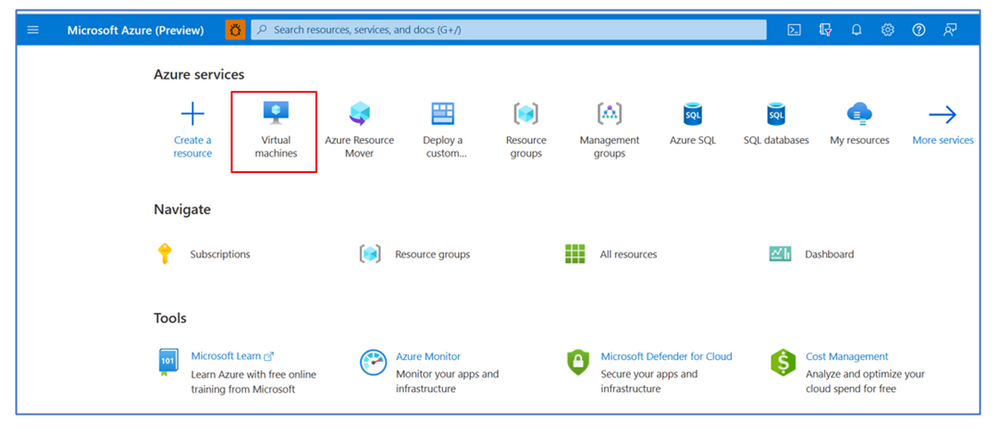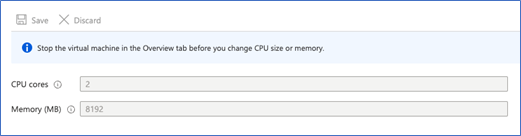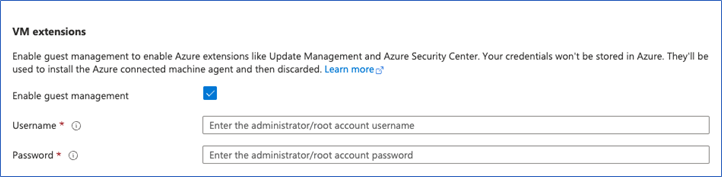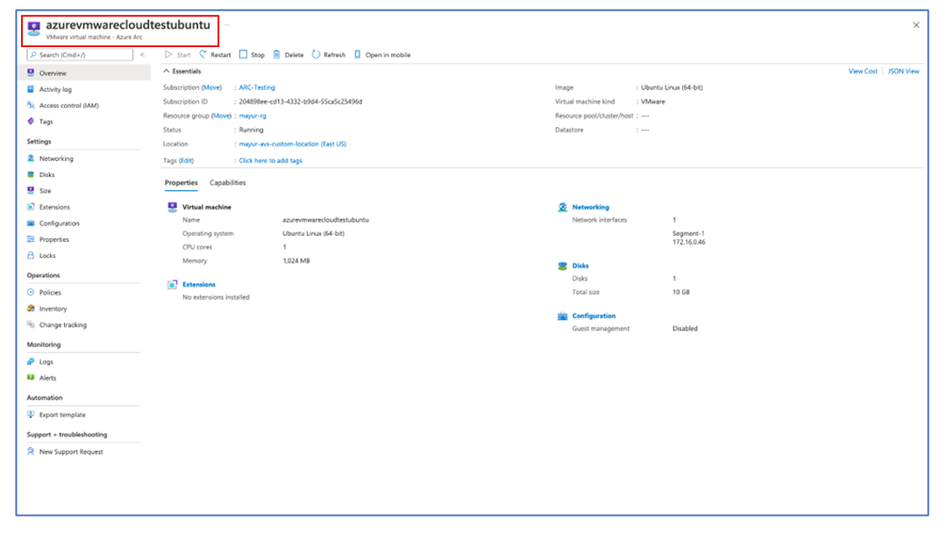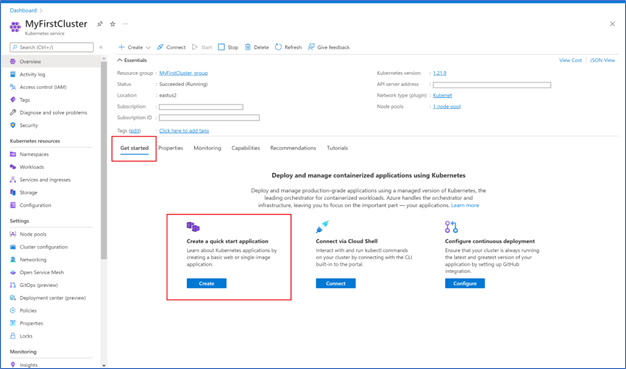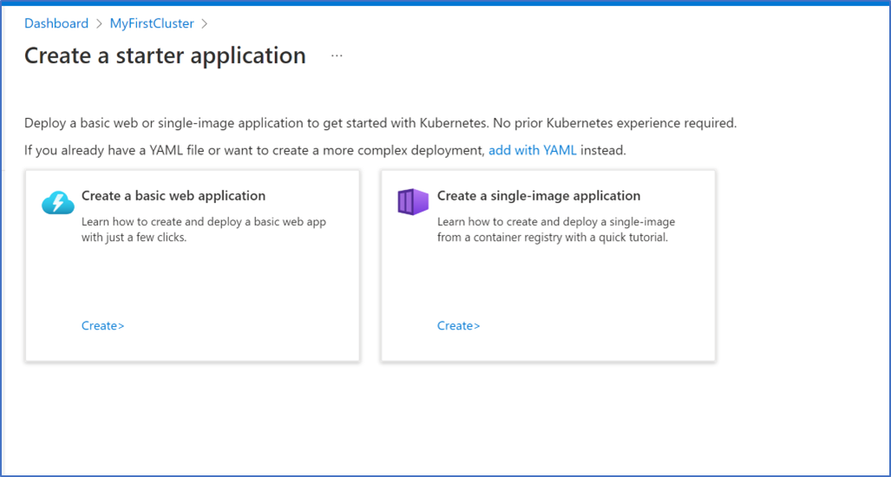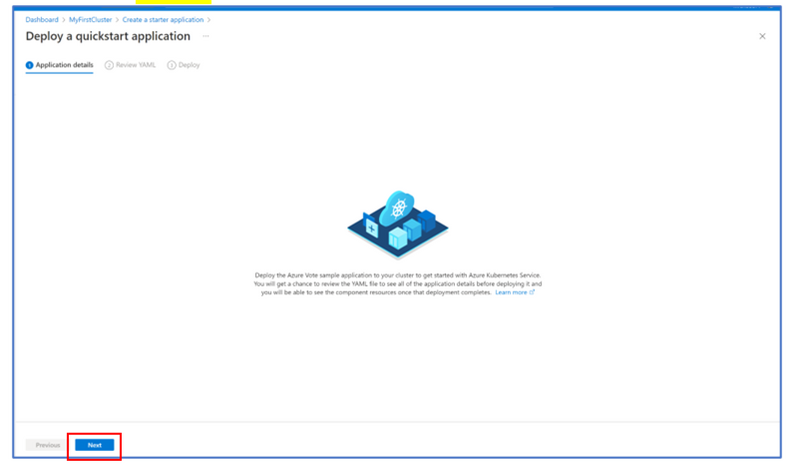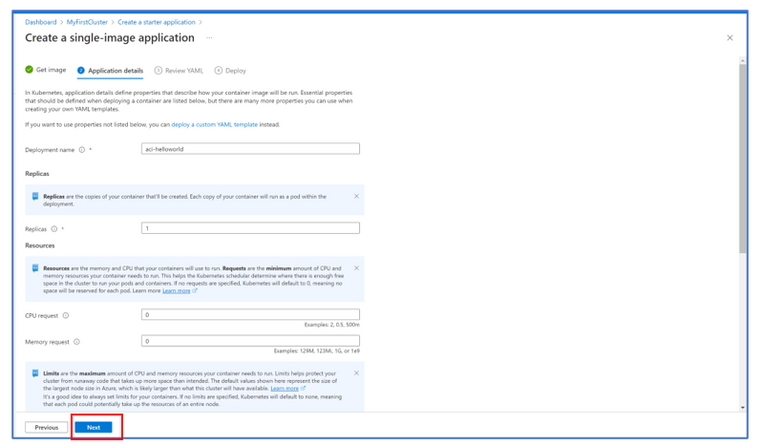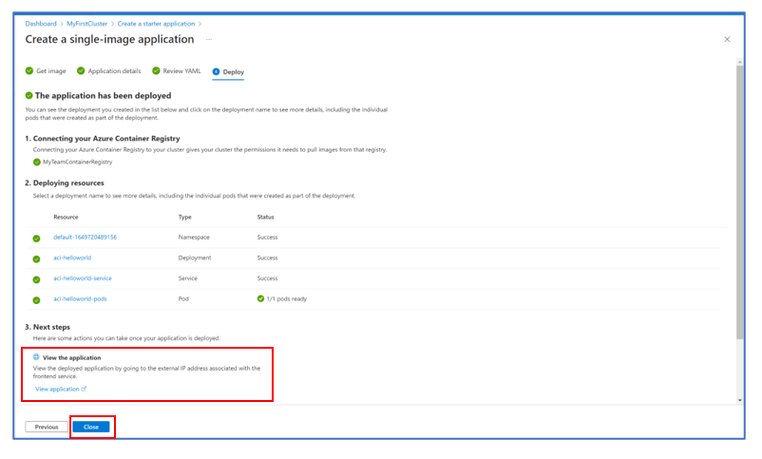Azure portal March 2022 updates

Compute > Virtual Machines
Containers > AKS/Kubernetes
Intune
Let’s look at each of these updates in greater detail.
Compute > Virtual Machines
Azure Arc virtual machines now in public preview – AVS, VMware and Azure Stack HCI
With Azure Arc, customers can manage infrastructure from non-Azure environments, including on-premises, other public clouds, and edge devices. Azure Arc-enabled virtual machines extend these capabilities to common host platforms such as AVS, VMware, and Azure Stack HCI. Customers with existing non-Azure virtual machines can enable the underlying host as a “custom location” in Azure.
With Arc-enabled VMware and AVS, administrators can also onboard large-scale environments to Azure management services such as Azure Monitor Log Analytics and Azure Policy Guest Configuration. This can be done by enabling guest management on many VMs at once through the Azure portal. Enabling guest management on a VM orchestrates the install of the Connected Machine agent, directly from Azure. Additionally, with the automatic discovery capabilities of the integration, available through the Azure portal, changes made directly through vCenter are synced with Azure.
How does this work?
The integration of Azure Arc virtual machines requires administrators to deploy a virtual appliance called an Arc resource bridge. The Arc resource bridge provides the connection between your VMware vCenter server or Azure Stack HCI cluster and Azure. It hosts the agents necessary for Azure Arc to communicate with your server.
How to create an Azure Arc virtual machine through the Azure portal
Note: At this point, you must have onboarded some or all of your existing private cloud resources to Azure:
- For VMware resources, use the vCenter connect experience to create a vCenter, resource bridge, and custom location—all by navigating to Azure Arc in Portal. Then enable resource pools, clusters, hosts, datastores, networks, templates and existing VMs. Learn more
- For Azure Stack HCI resources, access the “Resource Bridge” blade in Windows Admin Center under Cluster Manager Settings. Complete the prerequisite steps and enable images and networks direct from the WAC experience. Learn more
- For Azure VMware Solution resources, ensure you have an AVS private cloud that is onboarded to Azure Arc. Then enable resource pools, clusters, hosts, datastores, networks, templates and existing VMs. Learn more
- From the Azure portal home screen, select Virtual machines.
- Then, select Create and Azure Arc virtual machine or Azure VMware Solution virtual machine. From this experience, select an existing custom location and associated resources (template, image, etc.). Add disks, network interfaces, and tags prior to creation of the VM. Download an ARM template for automation.
- After creation of the VM, perform start/stop/restart operations. Edit RAM, CPU, disks, and network interfaces. Enable guest management — currently supported on VMware and AVS — to perform advanced operations such as installing Custom Script Extension, performing guest logging across Log Analytics, enabling Change tracking and Inventory solutions, and enabling Azure policies.
Start/Stop/Restart operations
CPU/Memory controls
Guest management (currently supported on VMware)
A VMware virtual machine running Azure Arc
An Azure Stack HCI virtual machine running Azure Arc.
Extension support
Containers > AKS/Kubernetes
Two options for quick start applications for Azure Kubernetes Service now available
The Azure Portal now offers two new ways to get started with deploying Kubernetes applications. If you're looking for a quick all-in-one demo, you can now deploy the Azure Voting App example web application onto your cluster in just a few clicks using the Create a basic web application feature. If you have a container image of your own you'd like to deploy, there's now a guided walkthrough for deploying a single-image application that includes explanations for how to upload your image to a registry, some common properties of Kubernetes deployments and how they fit into a YAML template, and more.
Step 1: Get started
- From the Azure portal home page navigate to an existing Azure Kubernetes Service cluster
- From the cluster overview page select the Get Started tab > Create a quick start application
Step 2: Choose one of the Create a starter application options
Option 1: Create a basic web application: Azure Voting App example web application
- Intro > Next
- Review YAML > Deploy
- Success!
You can verify what the voting app will look like by clicking on View the application > Close
Option 2: Create a single-image application: Single-image application
- Complete the Create a single-image application page with your information > Next
ii. Deployment parameters
Review each of the options on this page then > Next
iii. Review the YAML walkthrough > Deploy
iv. Success!
You can click on View the application if you deployed a web application with a service.
Intune
The Microsoft Intune team has been hard at work on updates as well. You can find the full list of updates to Intune on the What's new in Microsoft Intune page, including changes that affect your experience using Intune.
Azure portal “how to” video series
Have you checked out our Azure portal “how to” video series yet? The videos highlight specific aspects of the portal so you can be more efficient and productive while deploying your cloud workloads from the portal. Check out our most recently published videos.
Next steps
The Azure portal has a large team of engineers that wants to hear from you, so please keep providing us your feedback in the comments section below or on Twitter @AzurePortal.
Sign in to the Azure portal now and see for yourself everything that’s new. Download the Azure mobile app to stay connected to your Azure resources anytime, anywhere. See you next month!
Published on:
Learn moreRelated posts
Automating Business PDFs Using Azure Document Intelligence and Power Automate
In today’s data-driven enterprises, critical business information often arrives in the form of PDFs—bank statements, invoices, policy document...
Azure Developer CLI (azd) Dec 2025 – Extensions Enhancements, Foundry Rebranding, and Azure Pipelines Improvements
This post announces the December release of the Azure Developer CLI (`azd`). The post Azure Developer CLI (azd) Dec 2025 – Extensions En...
Unlock the power of distributed graph databases with JanusGraph and Azure Apache Cassandra
Connecting the Dots: How Graph Databases Drive Innovation In today’s data-rich world, organizations face challenges that go beyond simple tabl...
Azure Boards integration with GitHub Copilot
A few months ago we introduced the Azure Boards integration with GitHub Copilot in private preview. The goal was simple: allow teams to take a...
Microsoft Dataverse – Monitor batch workloads with Azure Monitor Application Insights
We are announcing the ability to monitor batch workload telemetry in Azure Monitor Application Insights for finance and operations apps in Mic...
Copilot Studio: Connect An Azure SQL Database As Knowledge
Copilot Studio can connect to an Azure SQL database and use its structured data as ... The post Copilot Studio: Connect An Azure SQL Database ...
Retirement of Global Personal Access Tokens in Azure DevOps
In the new year, we’ll be retiring the Global Personal Access Token (PAT) type in Azure DevOps. Global PATs allow users to authenticate across...
Azure Cosmos DB vNext Emulator: Query and Observability Enhancements
The Azure Cosmos DB Linux-based vNext emulator (preview) is a local version of the Azure Cosmos DB service that runs as a Docker container on ...