How to make a Power Apps label accessible?
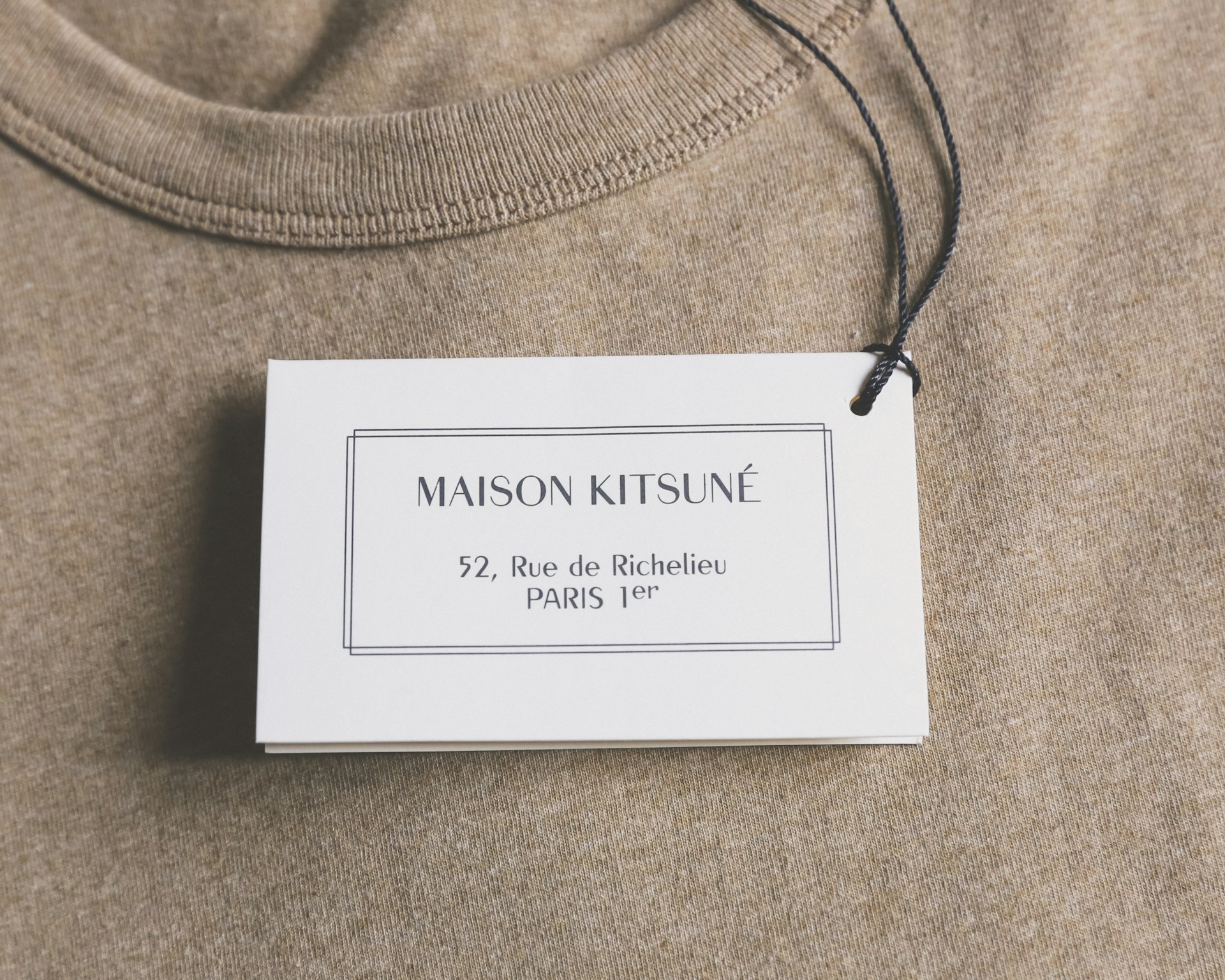
Labels are used to display values. An app will usually end up having multiple labels. Learn a few simple steps to make labels accessible!
The post How to make a Power Apps label accessible? appeared first on Hardit Bhatia: The Power Addict.
Published on:
Learn moreRelated posts
Building Standalone Apps with Power Apps Code Apps: Using Dataverse and Office 365 Users Connectors (Part 1)
In the Dynamics 365 and Power Apps ecosystem, we have several options for building applications, each one is for a specific type of requiremen...
Build AI-Powered Apps in Minutes with Power Apps Vibe: A Complete Guide
If you’ve ever tried building apps with Microsoft Power Apps, you know the process: creating tables, designing screens, adding controls, conne...
How to Vibe code yourself a Power App on vibe.powerapps.com
Recently Microsoft released a new way of developing apps within the Power Platform on vibe.powerapps.com. In this post, I will look at differe...
Power Apps Code App with Dataverse: Building CRUD Operations
In my previous blog post, I explained how to build a Code App using Power Platform Connectors. In that example, I used the Office 365 connecto...
Create MS Graph subscriptions in Power Apps without Power Automate
A while back I wrote a post about MS Graph subscriptions in Power Automate. Today I managed to do this directly within Power Apps.
Input and Output Parameters in Power Apps flows
Following on from yesterday's post about Input and Output Parameters in Power Automate, today I'm looking at the same for flows that are calle...