Teams F SKUs with new default pre-pinned apps tailored to frontline experience

Today, we are excited to roll out a new default Microsoft Teams experience for frontline workers on F SKU licensing that tailors the Teams experience for frontline workflows with pre-pinned apps built with them in mind. Currently, frontline workers have the same default experience as the rest of Teams users with pre-pinned apps: Activity, Chat, Teams, Calendar, Calls. This new default experience will provide frontline workers an out-of-the-box Teams experience tailored to their needs with Activity, Chat, Teams, Walkie Talkie, and Tasks pre-pinned in the mobile experience, and Calendar and Calls moving to the overflow tray. Please note, the desktop experience also pre-pins Shifts and Approvals.
Frontline Mobile Experience on Microsoft Teams
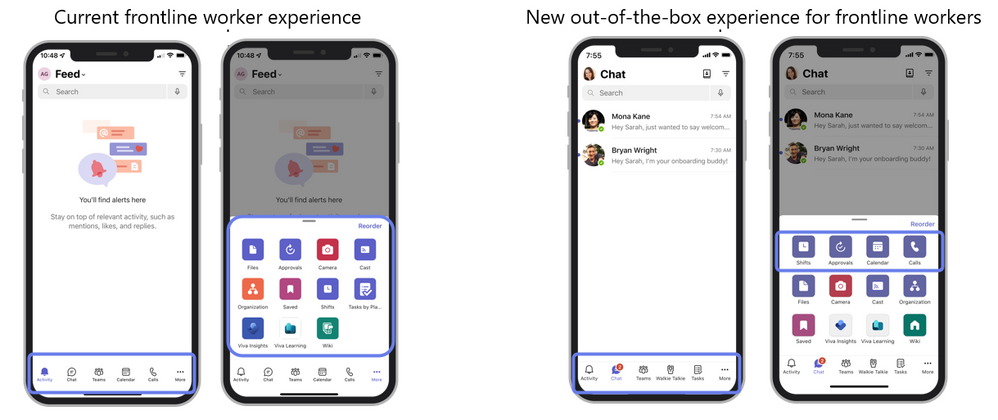
Frontline Desktop/Tablet Experience on Microsoft Teams
Current frontline worker experience

New out-of-the-box frontline worker experience

This new out-of-the-box experience will also help to reduce the burden on IT admins around configuring and deploying the right initial frontline experience, while still providing admins granular control over the F SKU environment. Admins can turn off this default experience at any time or further configure it for their specific business needs. This tailored app experience is a tenant-level policy and is controlled by the Show tailored apps based on licenses organization-wide app setting on the Manage apps page of the Teams admin center. See further controls below.
The following Teams apps were chosen as the pre-pinned apps, because they provide relevant and foundational modern communication needed on the frontline, such as chatting and push-to-talk communication to execute tasks. They are also apps that a frontline worker will need to use multiple times a day, and by enabling easy access to the tools they need the most, we will enable frontline workers to be more efficient and productive in their work.
| Feature | Pinned on Mobile menu | In Mobile Overflow tray | Pinned on Desktop menu |
| Activity | X | X | |
| Chat | X | X | |
| Teams | X | X | |
| Calendar | X | X | |
| Calls | X | X | |
| Files | X | X | |
| Tasks | X | X | |
| Walkie Talkie | X | ||
| Shifts | X | X | |
| Approvals | X | X |
New default apps pinned for users with an F license:
- Tasks powered by Planner and To-Do - Helps managers create and assign complex tasks simply while giving workers a clear view of what work is needed and the tasks that are assigned to them. Check out Use the Tasks app in Teams end user adoption content to learn more.
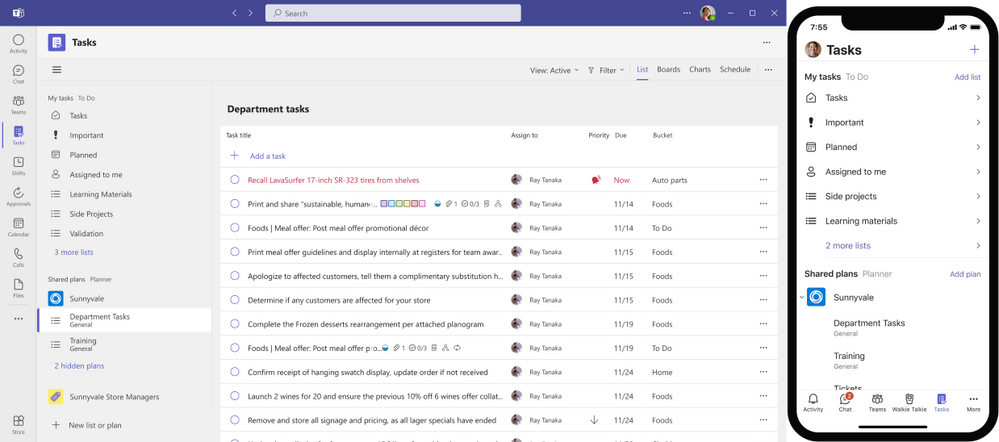
- Walkie Talkie - Enjoy a seamless push-to-talk experience – turning employee or company-owned smartphones and tablets into walkie-talkies that work over wi-fi or cellular data. It is pre-configured with walkie talkie channels based on your Teams channel structure, so it does not require any set-up for usage. Check out Get started with Teams Walkie Talkie end user adoption content to learn more.
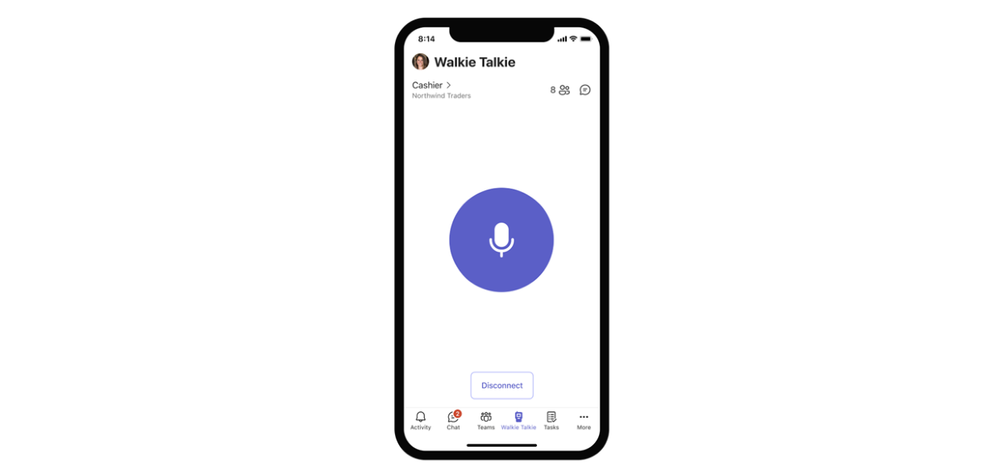
- Shifts - Manage shift scheduling easily. Every frontline worker and manager deserves a scheduling sidekick—let employees set their availability and easily swap shifts while giving frontline managers control over creating, editing and publishing schedules, all backed by your workforce management system. Check out What is Shifts? end user adoption content to learn more.
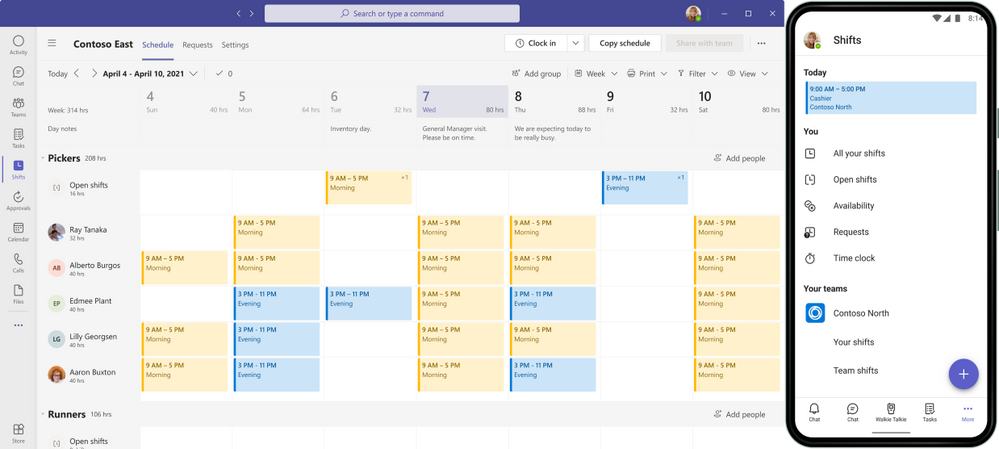
- Approvals - Get faster approvals by streamlining your requests. Easily create, manage, and share approvals directly from a chat, a channel conversation, or from the app. Check out What is Approvals? end user adoption content to learn more.

For general adoption tools to get started, please check out our frontline solution success kit.
Controls
The tailored app experience feature is controlled by the Show tailored apps based on licenses org-wide app setting on the Manage apps page of the Teams admin center. This feature is on by default, so all users in your organization who have an F license will get the tailored app experience by default unless there are any custom app setup policies assigned to users, which would take precedence. This means that if a user already has a custom app set-up policy assigned to them, the user gets the configuration that's defined in the custom app set-up policy and not the default experience. Custom app permission policies, custom message policies, and other policies outside the custom app set-up policy will not override this default experience. To learn more about how the feature works with existing app set-up policies that you've applied in your organization, check out this helpful MS Docs article: Tailor Teams apps for your frontline workers.
However, if you don't want the tailored app experience provided by Microsoft, you can turn off the feature at any point. To turn the feature off or on:
- In the left navigation of the Microsoft Teams admin center, go to Teams apps > Manage apps, and then select Org-wide app settings.
- Under Tailored apps, switch the Show tailored apps based on licenses toggle to Off or On. If the feature is enabled, all users with an F license and a global default app set-up policy will receive the tailored app experience.
This new release is intended for frontline workers and F SKUs: Microsoft 365 F1, Microsoft 365 F3, and Office 365 F3. We will be releasing other pre-pinned app experiences based on other licenses in the future, so stay tuned!
Interested to learn more about how Microsoft Teams can digitally empower your frontline workforce? Subscribe to our newsletter!
Did you know? The Microsoft 365 Roadmap is where you can get the latest updates on productivity apps and intelligent cloud services. Check out what features are in development or coming soon on the Microsoft 365 Roadmap, or to view the roadmap item for the pinned apps for frontline workers feature, click here.
Published on:
Learn moreRelated posts
SharePoint site analytics: OneNote usage included in site usage reports
SharePoint site analytics will include OneNote file usage, increasing reported site metrics like unique viewers and visits. Popular content re...
Microsoft Excel: Enabling M365 subscribers to use Copilot Chat in locally stored modern workbooks
Microsoft 365 subscribers will be able to use Copilot Chat in locally stored Excel modern workbooks starting mid-December 2025, with rollout c...
Microsoft Viva – Viva Glint: Export Executive Summary report in Viva Glint to editable PowerPoint slides
Managers can soon export Viva Glint Executive Summary reports as editable PowerPoint slides, enabling easier customization and faster sharing....
Microsoft Teams: Best Practice dashboard to monitor VDI optimization for meetings
A new Best Practice Configurations Monitoring Dashboard will roll out in early 2026 in the Teams admin center, helping admins monitor and reme...
Manage version expiration for audio and video files in SharePoint Online
SharePoint Online will enable admins to set version expiration policies for audio and video files to reduce storage and manage versions. Rolli...
Microsoft 365 & Power Platform Community Call – December 11th, 2025 – Screenshot Summary
Call Highlights SharePoint Quicklinks: Primary PnP Website: https://aka.ms/m365pnp Documentation & Guidance SharePoint Dev Videos Issues...
Microsoft Teams: Restart Event feature for Town Hall with unrecoverable failures
Microsoft Teams will introduce a Restart Event feature for live events with unrecoverable failures, rolling out worldwide from January to Febr...
Coming soon: IT admins will be able to customize recording and transcription notifications in Teams
Starting January 2026, IT admins can customize Teams recording and transcription notification messages and privacy links per meeting policy, a...
Microsoft 365 Copilot: Declarative agents model upgrade to GPT-5.1
Microsoft 365 Copilot declarative agents will upgrade to the GPT-5.1 model with an auto architecture by mid-January 2026. The upgrade enables ...
Microsoft Teams: Enhancing update efficiency through peer-to-peer (P2P) download
Microsoft Teams will use peer-to-peer update distribution via Delivery Optimization starting December 2025, enabling devices on the same netwo...