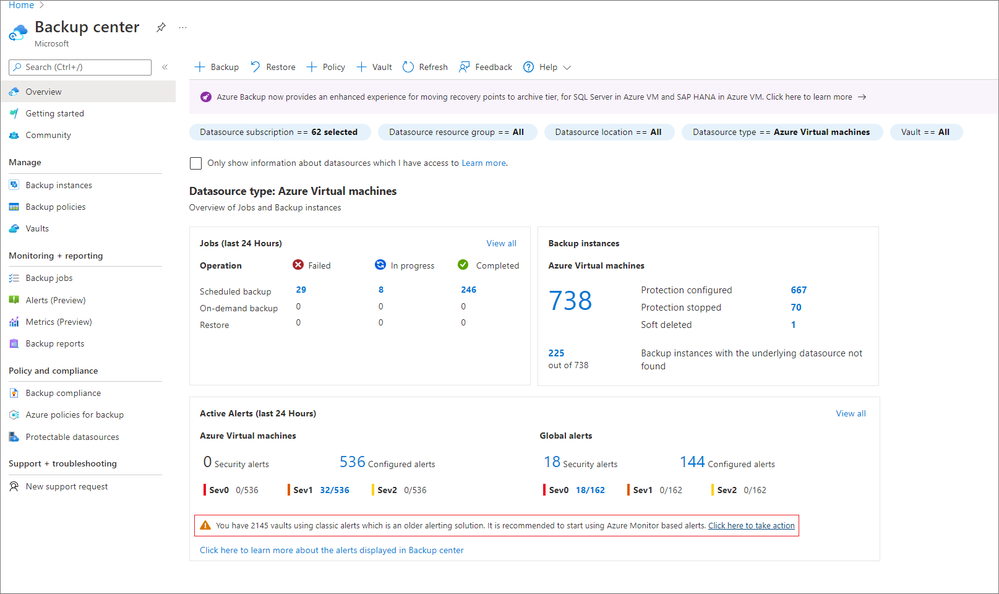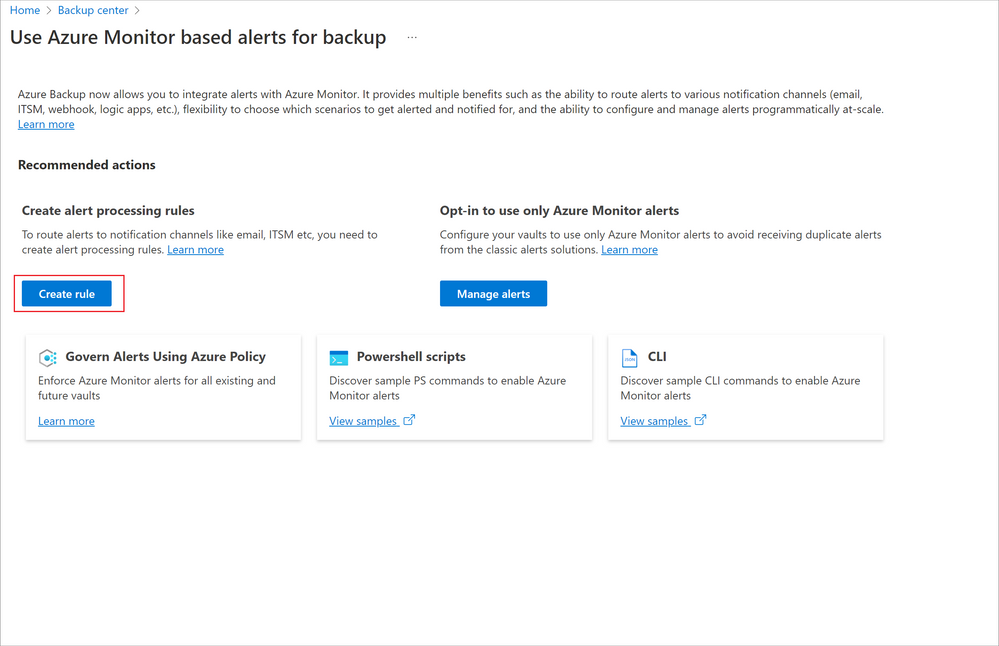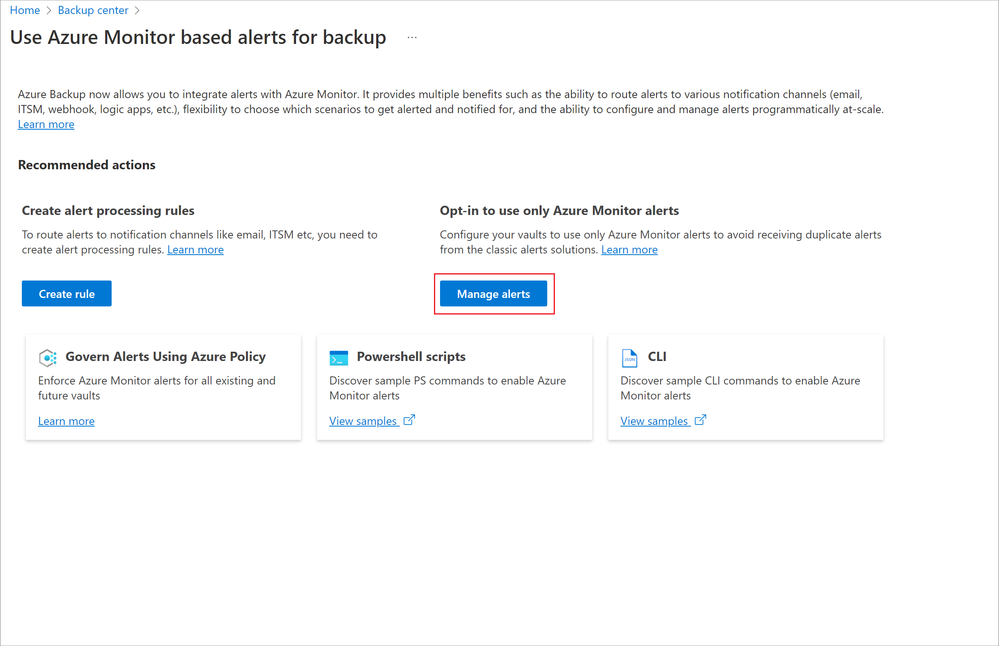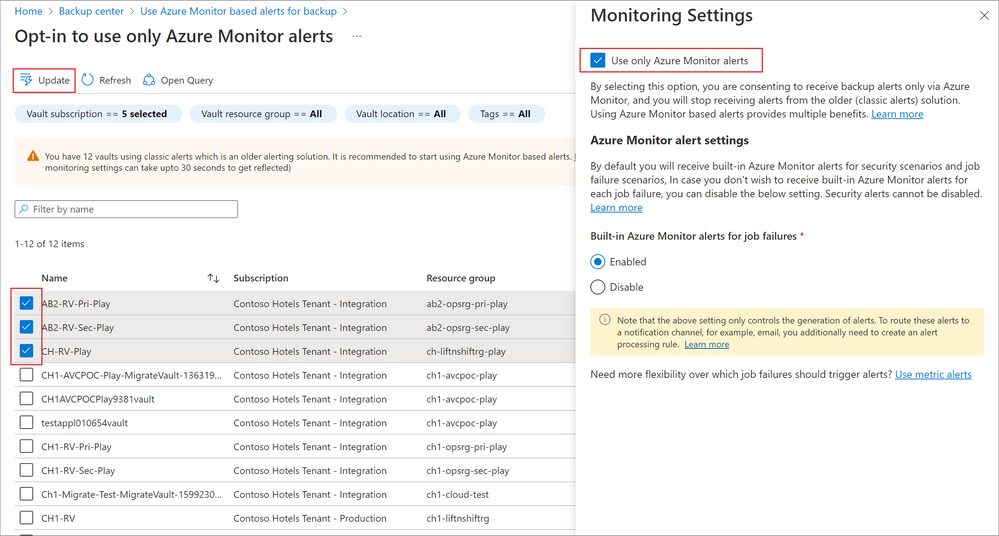Azure Backup: Migrate to Azure Monitor alerts using the template-based portal experience
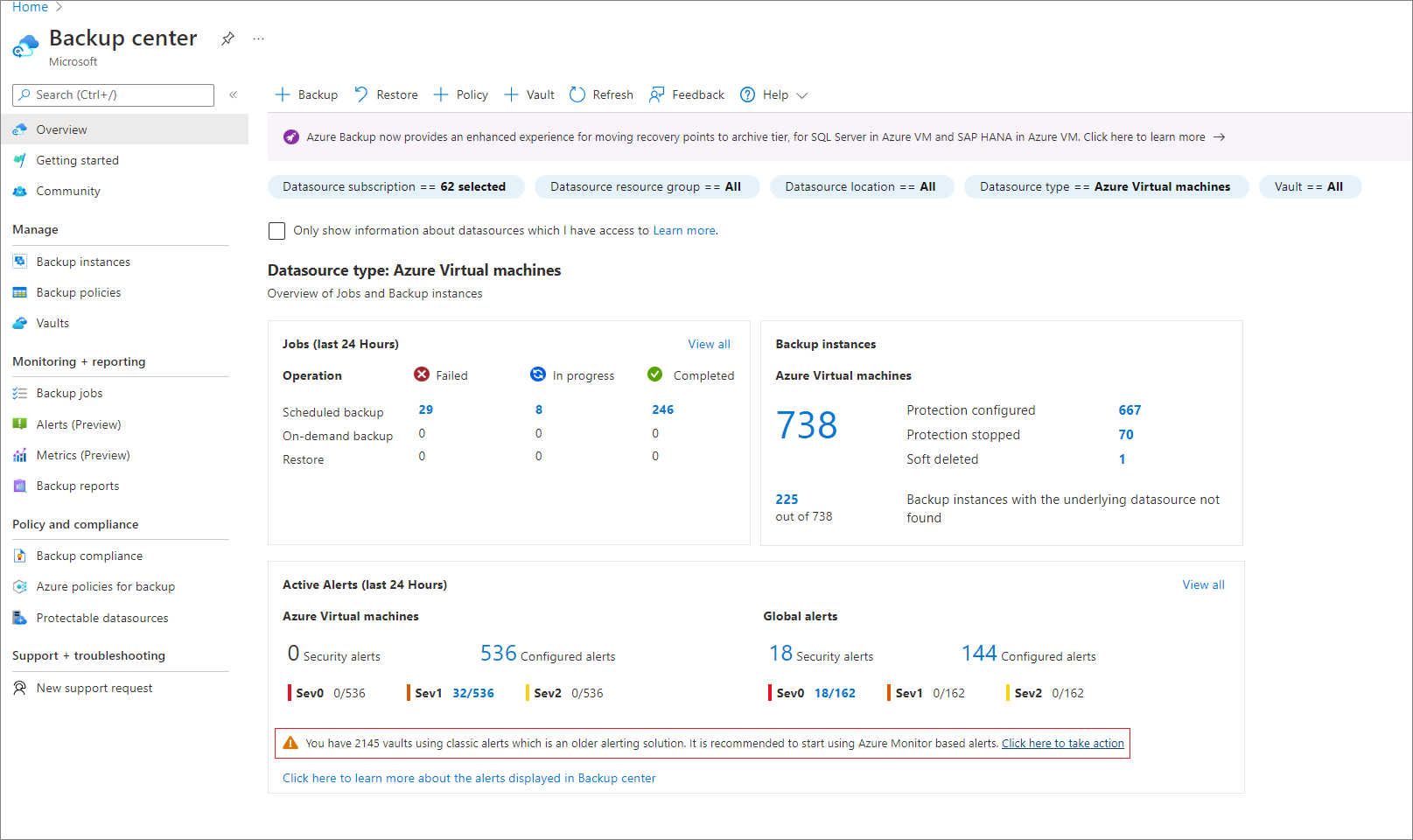
Recently, Azure Backup introduced a new and improved alerting solution based on Azure Monitor. The new solution offers multiple benefits such as the:
- Ability to configure notifications to a wide range of notification channels
- Ability to select which scenarios to get notified for
- Ability to manage alerts and notifications programmatically
- Ability to have a consistent alerts management experience for multiple Azure services including backup
If you are currently using the older classic alerts solution, it is recommended to move to Azure Monitor alerts. Today, Azure Backup provides a guided experience via Backup center that allows you to switch to built-in Azure Monitor alerts and notifications with just a few clicks.
To switch to Azure Monitor alerts, navigate to Backup center. Here, you will see the count of vaults that have classic alerts enabled. Click on the prompt to take action.
In the next screen, you will see two main steps required to make this move:
1. Setup notifications by creating an alert processing rule & action group: To continue to receive email notifications in a similar manner as classic alerts, you will need to create an alert processing rule (earlier called action rule) which is connected to a notification channel (i.e., action group). Clicking on the Create Rule Button in the below migration screen opens up a template deployment wizard where you only need to enter the subscription, RG and location in which this rule should be created, along with the email ids to which notifications need to be sent. Once these inputs are provided, the template automatically creates all the required resources with the recommended settings without needing any manual intervention.
By default, the template enables email notifications for all Recovery Services vaults in the chosen subscription. If you have multiple subscriptions, you can deploy this template for each of your subscriptions.
Once you are done with this step, all the pre-requisites needed for receiving alerts and notifications via Azure Monitor are complete and you can begin using this solution for all your workloads.
2. Opt-out of classic alerts: To avoid receiving the same alert from two different solutions, it is recommended to disable classic alerts for your vaults. To do so, click on the Manage Alerts button.
From here, you can select the vaults for which you wish to disable classic alerts (by selecting the Use only Azure Monitor alerts checkbox).
Refer to the documentation for more details: Switch to Azure Monitor based alerts for Azure Backup
Do reach out to [email protected] for any questions or feedback!
Published on:
Learn moreRelated posts
Automating Business PDFs Using Azure Document Intelligence and Power Automate
In today’s data-driven enterprises, critical business information often arrives in the form of PDFs—bank statements, invoices, policy document...
Azure Developer CLI (azd) Dec 2025 – Extensions Enhancements, Foundry Rebranding, and Azure Pipelines Improvements
This post announces the December release of the Azure Developer CLI (`azd`). The post Azure Developer CLI (azd) Dec 2025 – Extensions En...
Unlock the power of distributed graph databases with JanusGraph and Azure Apache Cassandra
Connecting the Dots: How Graph Databases Drive Innovation In today’s data-rich world, organizations face challenges that go beyond simple tabl...
Azure Boards integration with GitHub Copilot
A few months ago we introduced the Azure Boards integration with GitHub Copilot in private preview. The goal was simple: allow teams to take a...
Microsoft Dataverse – Monitor batch workloads with Azure Monitor Application Insights
We are announcing the ability to monitor batch workload telemetry in Azure Monitor Application Insights for finance and operations apps in Mic...
Copilot Studio: Connect An Azure SQL Database As Knowledge
Copilot Studio can connect to an Azure SQL database and use its structured data as ... The post Copilot Studio: Connect An Azure SQL Database ...
Retirement of Global Personal Access Tokens in Azure DevOps
In the new year, we’ll be retiring the Global Personal Access Token (PAT) type in Azure DevOps. Global PATs allow users to authenticate across...
Azure Cosmos DB vNext Emulator: Query and Observability Enhancements
The Azure Cosmos DB Linux-based vNext emulator (preview) is a local version of the Azure Cosmos DB service that runs as a Docker container on ...