Meeting Details in OneNote

Our days revolve around meetings. Microsoft 365 is making it easier to plan for and follow up on all the meetings in your day. In OneNote, we’re improving Meeting Details to take care of the time-consuming task of capturing meeting context so you can focus on what you do best: run meetings effectively and follow up flawlessly.
Meeting details are one click away
As you start to write notes about a meeting, you can bring context from your meetings into your Notebook by using the Meeting Details feature through the OneNote ribbon, or by using the ‘Send to OneNote’ feature in Outlook.

OneNote will also make it easier to access and add this content by surfacing contextual suggestions while creating content in your Notebook.

Rich context wrapped in a modern look
In addition to basic information about a meeting such as date, description, and attendees, Meeting Details will now add content from Teams’ intelligent meeting recap. This includes AI-generated meeting notes, AI-suggested tasks, and any documents shared during the Teams meeting.
To make collaboration across Microsoft 365 even easier, Meeting Details also includes the meeting’s corresponding Loop collaborative notes, where any contributions within the component will automatically be shared with the meeting participants. Outside the Loop component, you can continue to use the richness of the OneNote canvas to write or ink annotations for yourself.
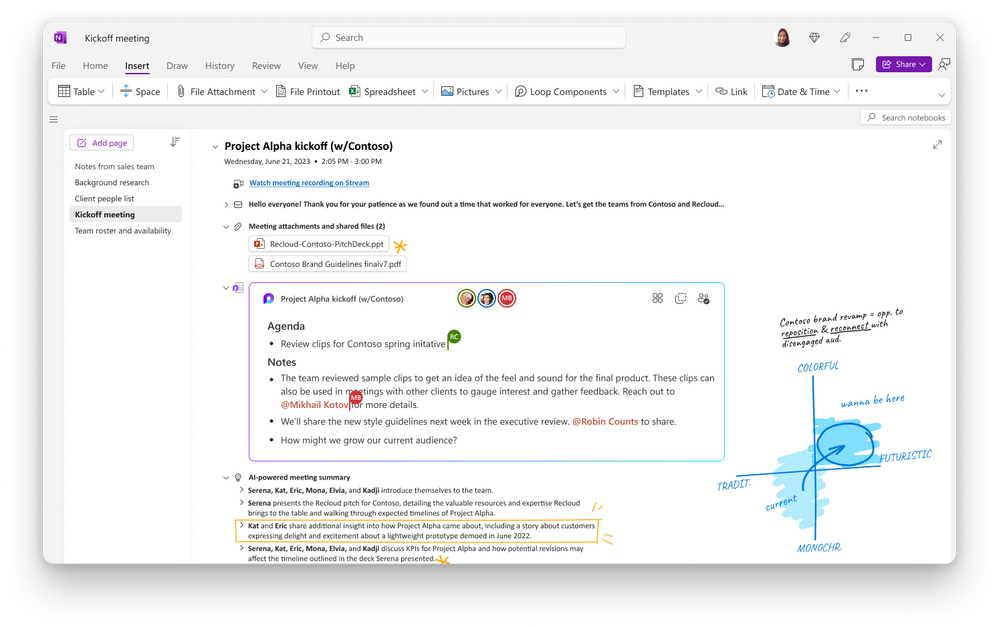
How can I try these improvements?
These improvements are coming soon to OneNote Windows Desktop for Microsoft Insiders. Stay tuned - we'll be back to share more updates soon! Until then, leave us a comment or connect with us through Twitter or Reddit.
Continue the conversation by joining us in the Microsoft 365 community! Want to share best practices or join community events? Become a member by "Joining" the Microsoft 365 community. For tips & tricks or to stay up to date on the latest news and announcements directly from the product teams, make sure to Follow or Subscribe to the Microsoft 365 Blog space!
Published on:
Learn more