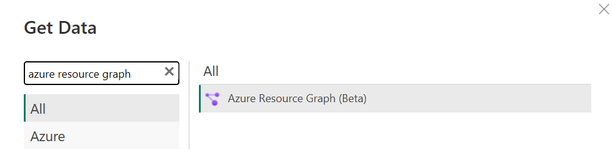Azure Resource Graph x Power BI is finally here!

Azure Resource Graph (ARG) team is proud to announce the Public Preview of our ARG Power BI Data Connector. Now, you can seamlessly transform your Azure Resource Graph queries into stunning visualizations within Power BI. Elevate your analytics game and make data-driven decisions with ease.
Unlock the synergy of Azure Resource Graph and Power BI in Power BI Datasets (Desktop + Service), Power BI Dataflow and Fabric Dataflow Gen 2! This has been the most requested feature of Azure Resource Graph since 2020, and we are proud to finally put it in your hands.
Onboarding & First Time Users
Before digging into specific clients, we ask that you recognize what the ARG Power BI Connector looks like:
Prerequisites
- An Azure subscription. Go to Get Azure free trial.
- You must have appropriate rights in Azure role-based access control (Azure RBAC) with at least read access to the resources you want to query.
Capabilities Supported
- Import
- Advanced options
- Scope by subscription(s) and/or management group(s)
How to Connect to ARG from Power Query Desktop
- In Get Data, select Azure Resource Graph, and then select Connect.
- In Azure Resource Graph dialog box, fill in the query and any optional fields, such as Scope. Check here for sample ARG queries.
- If this attempt is the first time you're connecting to this site, select Sign in and input your credentials. Then select Connect.
- In Navigator, select the tables you require, then either load or transform the data.
How to Connect to ARG from Power Query Online
- In Choose data source, search for Azure Resource Graph, and then select Azure Resource Graph.
- In Connect to data source, fill in the query and any optional fields, such as Scope.
- Sign into your organizational account.
- When you've successfully signed in, select Next.
- In Choose data, select the data you require, and then select Transform Data.
Learn more about connecting to the ARG Power BI connector and its additional capabilities here. |
Scenarios
The following sections below are some queries that you can visualize in Power BI to have more insight into your organization’s resources and governance state.
Power State Breakdown of all VMs
List all non-compliance resources (based on your Azure Policy assignments)
View all tag keys and values across all resources, subscriptions, and management groups
Reach Us & Stay Updated
- For questions and direct feedback with this feature, you can reach us at Azure Resource Graph PMs ([email protected])
- Share Product feedback and ideas with us at Azure Governance · Community
- For announcements, please bookmark the Azure Governance Tech Community Blog and then follow us @AzureGovernance on X (previously known as Twitter)
Published on:
Learn moreRelated posts
Microsoft 365 Copilot for Service – Create case records from customer emails with one click
We are announcing the ability to create case records from customer emails within Outlook in Microsoft 365 Copilot for Service. This feature wi...
Diagnosing Power BI DirectQuery Connection Limit Problems With Performance Analyzer
To kick off my series on diagnosing Power BI performance problems with Performance Analyzer in the browser (which I introduced last week with ...
SharePoint Framework (SPFx) roadmap update – December 2025
SPFx is powering the future of Microsoft 365. From AI-driven portals to seamless integrations across SharePoint, Teams and Viva, SPFx is drivi...
Exam AB-900: Microsoft 365 Copilot and Agent Administration Fundamentals
Following on the steps of the other AB exams I’ve been writing about my experience with (see Exam AB-730: AI Business Professional &...
Microsoft Copilot (Microsoft 365): Chat History Landing page: Filtering UI Refresh
To help you quickly find the conversations that matter, we’re updating the Chat History filtering experience. This refresh makes the interface...
Microsoft Copilot (Microsoft 365): Capture voice notes in the Microsoft 365 Copilot mobile app
With a Microsoft 365 Copilot license, transform offline discussions into structured, actionable, and searchable content with voice notes in Co...
Microsoft Graph PowerShell SDK V2.34 Makes WAM the Default
The Web Account Manager (WAM) authentication broker becomes the default method for handling interactive Microsoft Graph PowerShell SDK connect...
Automating Business PDFs Using Azure Document Intelligence and Power Automate
In today’s data-driven enterprises, critical business information often arrives in the form of PDFs—bank statements, invoices, policy document...